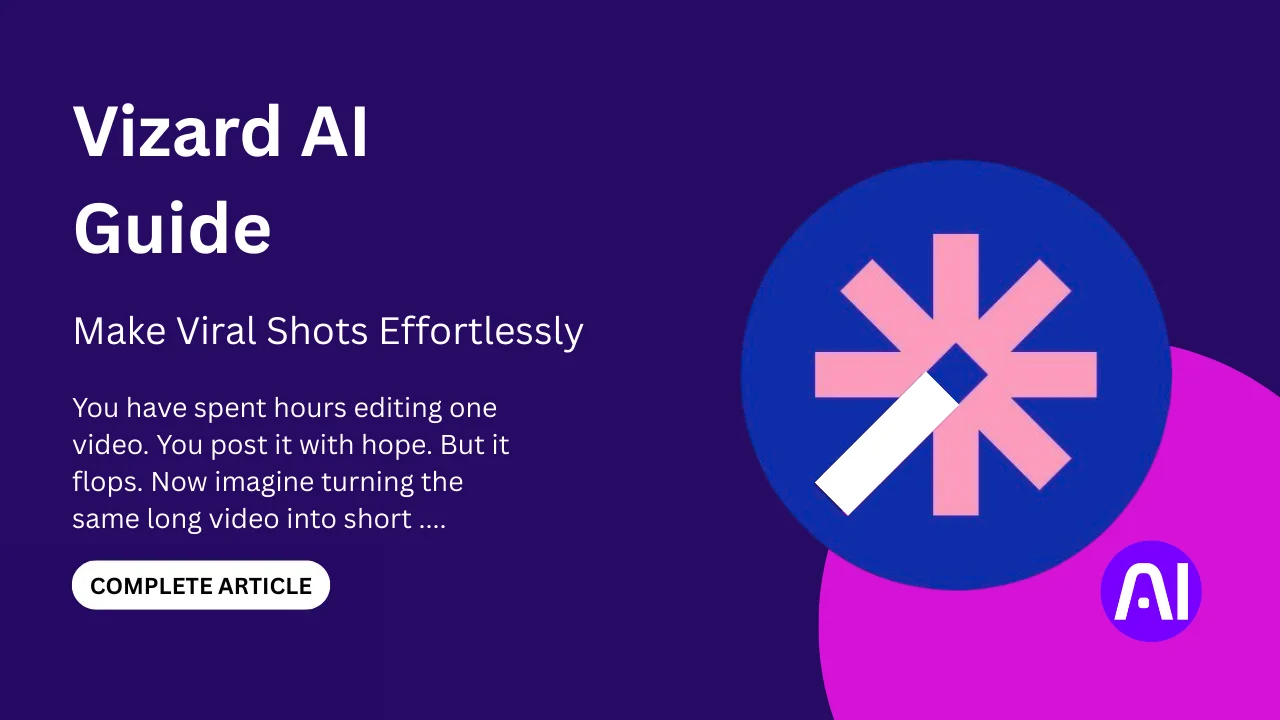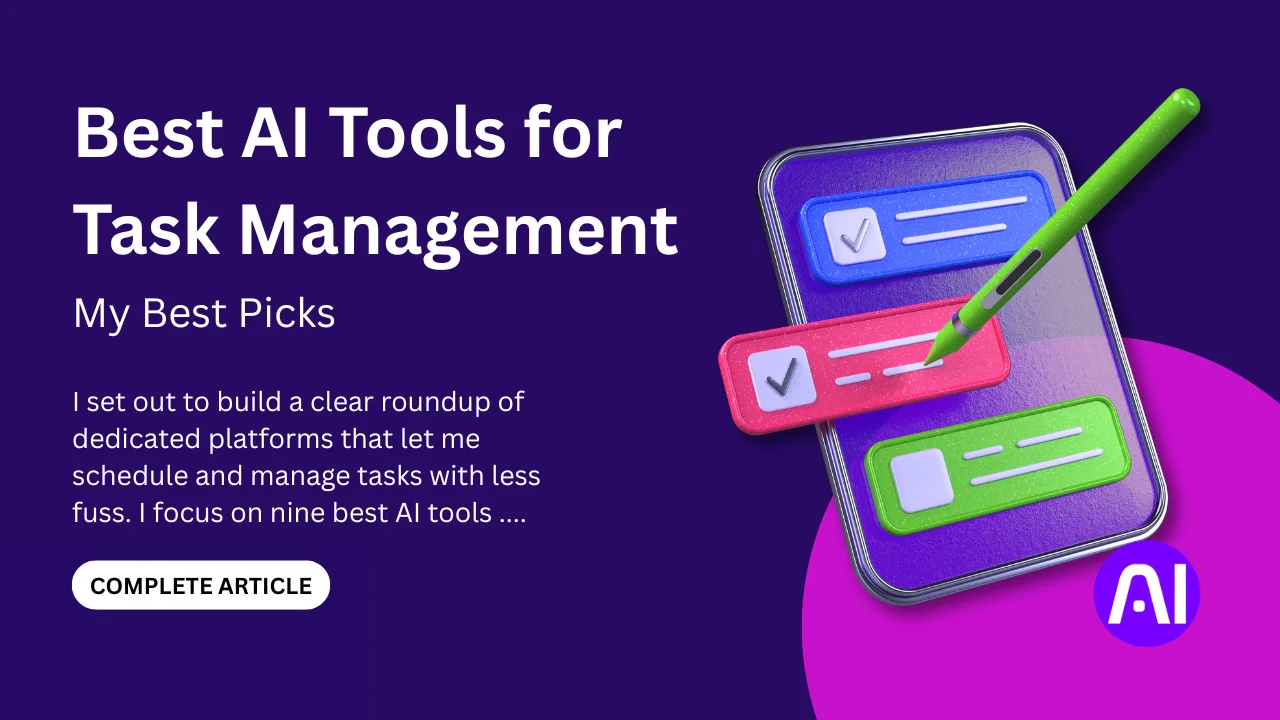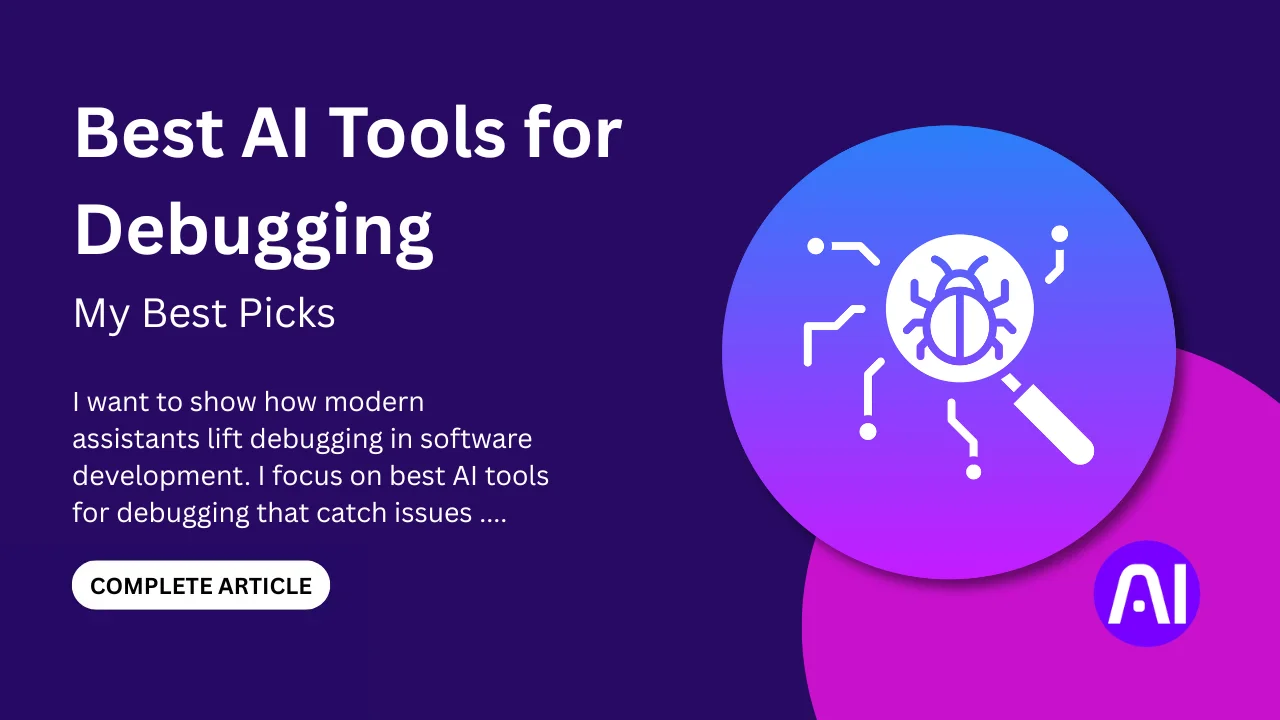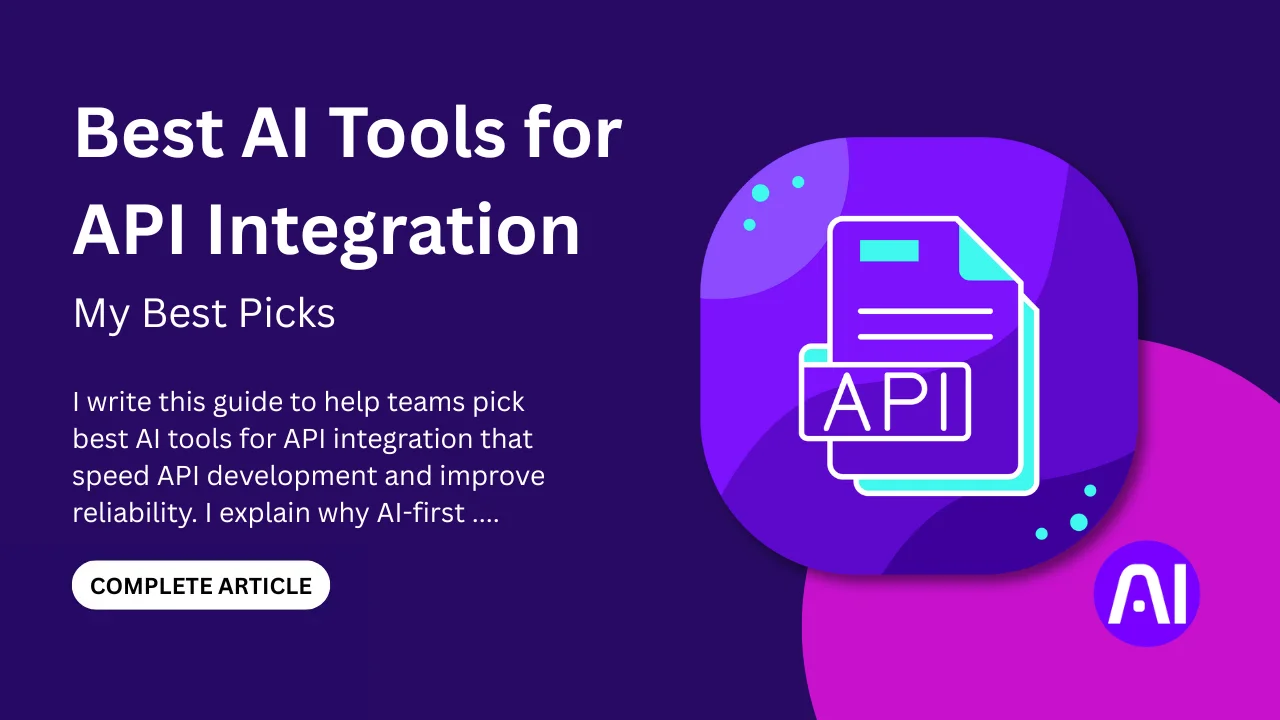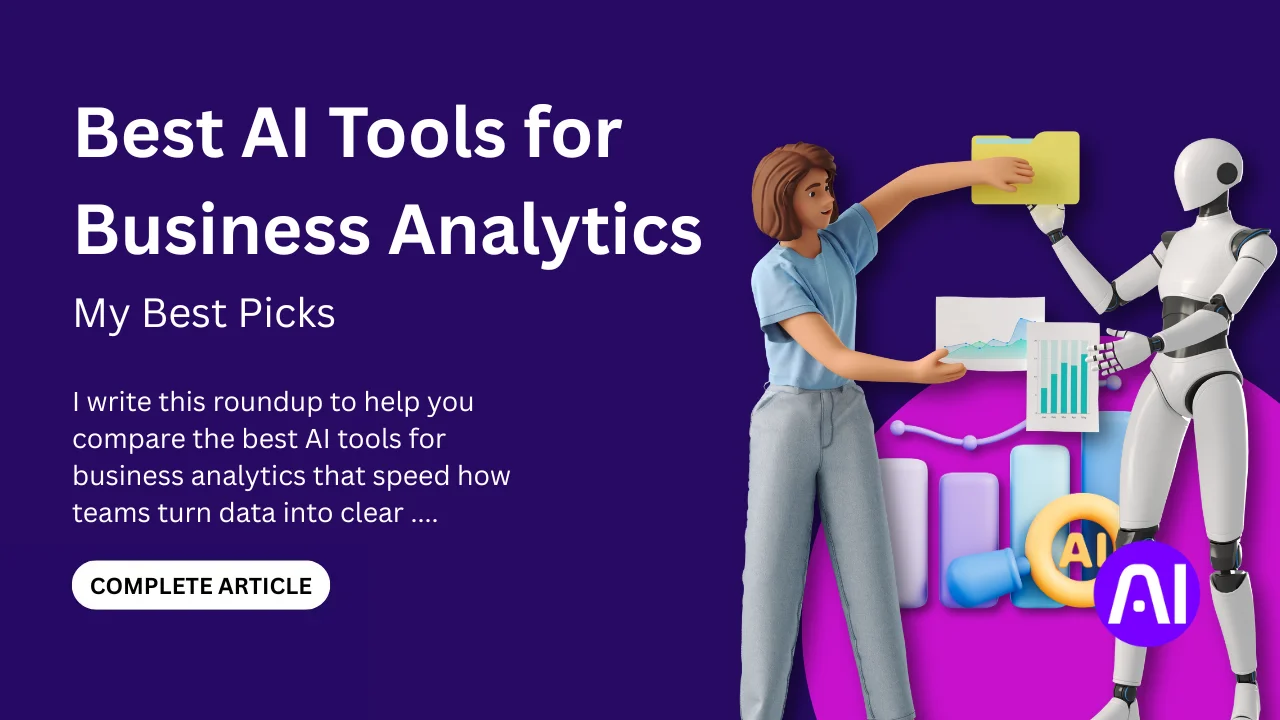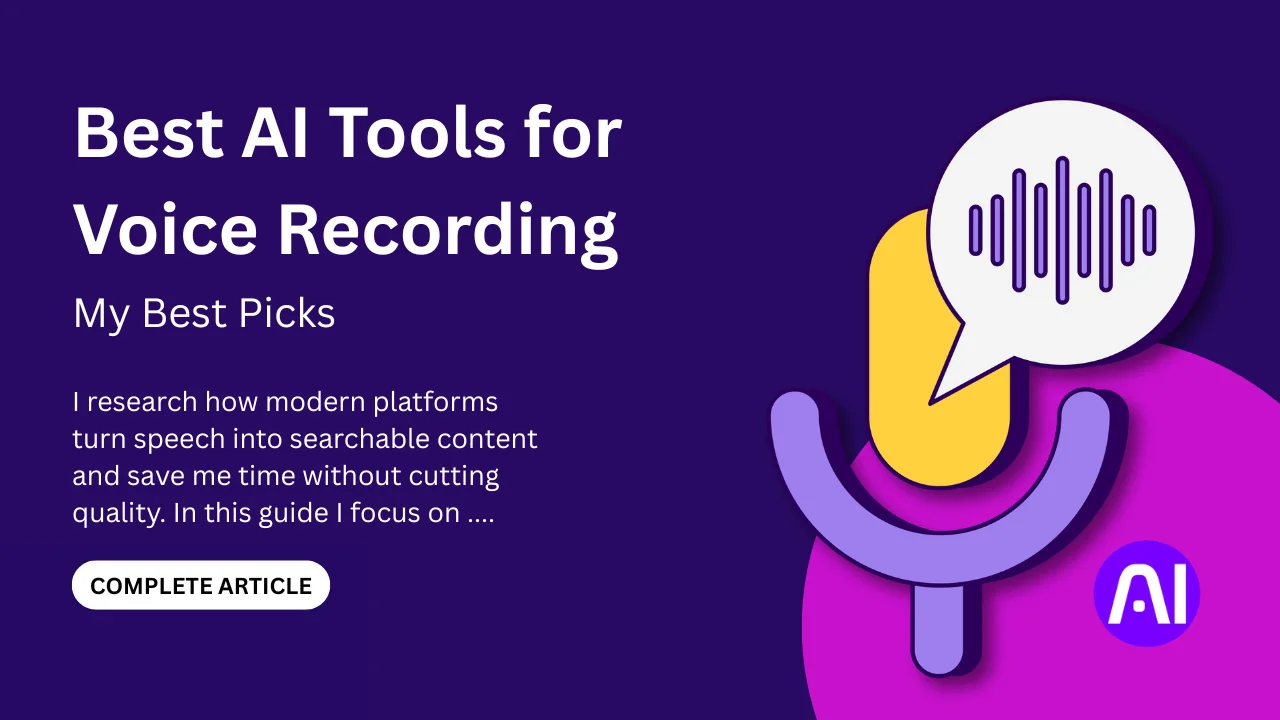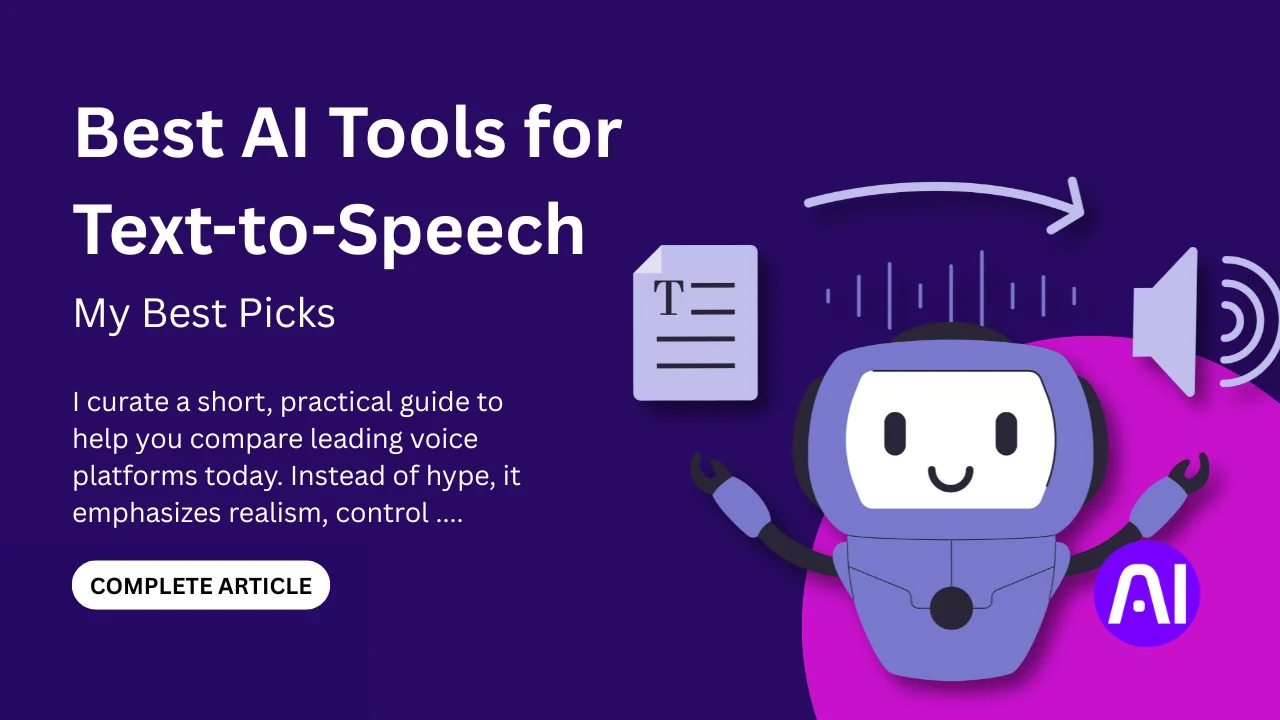You have spent hours editing one video. You post it with hope. But it flops. Now imagine turning the same long video into short viral clips in minutes. That is where Vizard AI changes the game for creators.
Vizard AI is a smart video tool. It takes podcasts, interviews, or long webinars and makes them into short, shareable clips. With features like smart clipping, auto-captioning, and multi-platform formatting, it helps creators grow fast.
This guide shows you how Vizard AI works, what it does best, and where it falls short. You will see real case studies, pros and cons, and tips to get the most out of this tool. By the end, you will know if it is right for you.
What Is Vizard AI & How Does It Work?
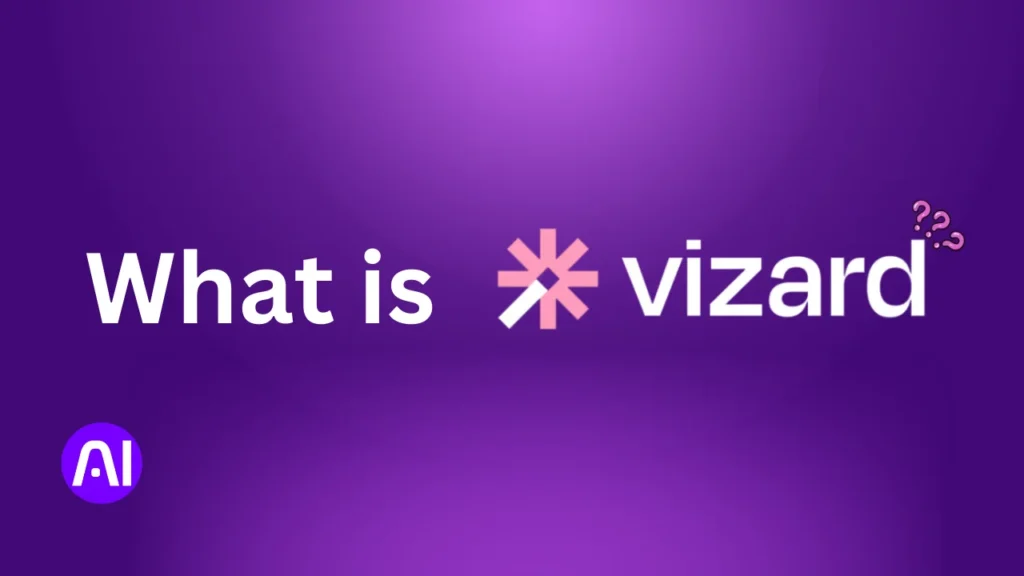
Vizard AI is a video repurposing tool that turns long-form videos into social ready clips. It uses smart clipping, automatic transcription, and auto-captioning to save creators hours of editing. You upload, the AI detects highlights, and you publish fast.
Vizard AI: A Solution for Creators
Vizard AI solves a big problem for creators. Editing long podcasts, webinars, or interviews into short clips takes time. With smart clipping and highlight detection, Vizard finds the best parts of your video. It then turns them into shareable shorts in minutes.
Automatic Transcription and Captions
The tool uses automatic transcription to create accurate captions. Its auto-captioning and aspect ratio adjustment make content fit TikTok, Reels, YouTube Shorts, and more. Features like branding templates and multi-platform formatting keep your style consistent across all platforms.
Simple Workflow for Fast Editing
The workflow is simple. You upload a video. Vizard scans it and detects key highlights. You can then edit, add templates, or adjust framing. Finally, you export and publish social-ready clips with just a few clicks.
Designed for Scaling Content
Vizard AI is perfect for creators who want scale. Podcasters, marketers, educators, and social media managers use it to grow fast. If your content is long, like interviews or webinars, Vizard helps you get more reach with less work.
Why Creators Love Vizard AI: Key Benefits & Advantages
Creators love Vizard AI because it saves time, boosts reach, and makes video editing simple. With workflow efficiency, AI subtitles accuracy, and easy platform optimization, Vizard turns long content into viral clips. What takes hours manually, Vizard does in minutes.
Speed and Time Savings
Manual editing can take hours for one video. You cut, trim, caption, and format by hand. With Vizard AI, the process is much faster. The AI finds highlights in minutes. You save time and focus on growing your audience. Some users report saving over five hours each week by switching to smart clipping and automatic transcription.
Minimal Manual Editing
Editing long content often means endless trimming. Vizard reduces this effort. Its highlight detection picks the best clips for you. The auto-captioning feature adds accurate subtitles instantly. This gives you polished videos with little work. You still have control, but the heavy lifting is done.
Scaling Content Output
For creators who want more reach, speed matters. With content scaling, you can post more clips each week. A single podcast can become ten or more social ready clips. More posts mean more chances to go viral. This workflow lets small creators compete with bigger teams.
Engagement Boost with Captions and Translations
Captions matter. Studies show videos with captions get up to 12 percent more views. Vizard’s AI subtitles accuracy helps you connect with wider audiences. It also supports caption translation, so you can reach viewers in other languages. This boosts engagement and makes your videos more accessible.
Platform Optimization
Each platform has its own needs. TikTok wants vertical. YouTube Shorts has a one-minute limit. Instagram Reels has style trends. Vizard’s aspect ratio adjustment and multi-platform formatting make your clips fit any platform. This means you get better reach without re-editing for each site.
Comparison with Manual Editing
If you edit by hand, one video can take half a day. Vizard AI cuts that down to minutes. Instead of stressing over cuts and captions, you can spend time on new content or building your community. The workflow efficiency is what makes creators stick with it.
In short, Vizard AI helps creators save hours, grow their reach, and boost engagement. With less manual editing and better platform optimization, it is a must-have for anyone who wants viral content without stress.
Pros and Cons of Vizard AI
Vizard AI makes video editing faster and easier. It shines with automation, AI-powered features, and user-friendly tools. Still, there are some trade-offs. The free plan has a watermark, advanced customization is limited, processing may slow on large files, and pricing can be high for small creators.
Ease of Use and Automation
Vizard’s biggest strength is speed. Its AI-driven automation cuts hours of manual editing into minutes. Beginners love how simple it is, with templates, subtitles, and resizing tools built in. But this same automation limits deep customization. Pro editors who want frame-by-frame control or cinematic effects may feel restricted.
Free Plan vs Paid Plans
The free plan is great for testing and short projects. Users can try out features without risk. Still, every export comes with a watermark and upload time is capped. To unlock watermark-free videos and full power, an upgrade is needed. This makes paid tiers more appealing for serious creators.
Performance and Quality
For short and mid-length clips, Vizard runs smoothly. AI-powered cutting and captions save creators time. Yet, on large files, some users face slower rendering. High-resolution exports look good but may take longer. For creators with tight schedules, this can cause stress.
Pricing Value
For businesses and marketers, Vizard is cost-effective compared to hiring editors. The collaboration tools also add value. But solo creators or students may find higher tiers expensive. The value is clear, but affordability depends on the user.
Table: Key Pros and Cons of Vizard AI
| Feature | Pros (Strengths) | Cons (Limitations) | Who It Matters Most |
|---|---|---|---|
| Free plan | Lets users test features at no cost | Watermark on exports, capped minutes | Beginners, students |
| Ease of use | Fast automation, simple templates | Limited advanced editing controls | Pro editors |
| Performance | Quick edits for most short videos | Slower rendering for long or HD clips | Marketers, streamers |
| Export quality | Solid output, subtitles and resizing included | Longer time for 4K or high-resolution videos | Creators posting HD |
| Pricing tiers | Affordable for teams vs. hiring editors | May feel costly for small creators or hobbyists | Solo creators |
Who Gains the Most from Vizard AI?
Beginners and busy marketers benefit most from its speed and automation. It’s less ideal for pro editors who demand full creative control. In short, Vizard works best for those who want simplicity and quick results. But if you need advanced edits, fast rendering on huge files, or ultra-low cost, the cons may weigh heavier.
How to Use Vizard AI Effectively: Step-by-Step Guide
Vizard AI makes repurposing fast and simple. Sign up, upload your long video, then use highlight detection to find the best parts. Fine tune captions and thumbnail selection, pick aspect ratio, and export. Use a strong hook in first seconds and a clear publish schedule.
Setup and getting started
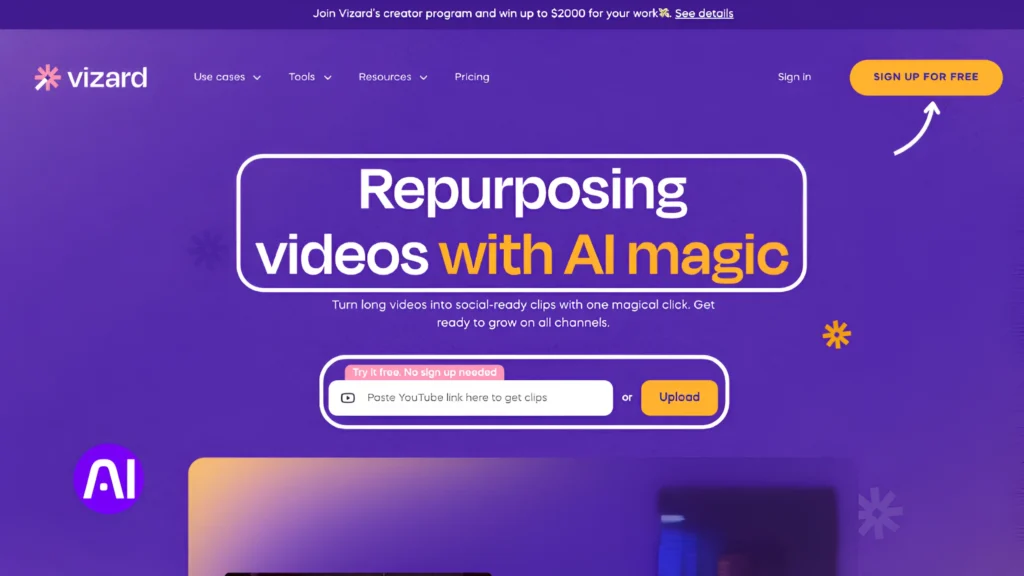
Create an account on Vizard AI. Choose a plan that fits your upload minutes and export needs. Set a brand kit with logo, fonts, and colors. Connect your social accounts if the plan allows. This saves time on multi-platform formatting later.
Upload, choose type, and scan
Upload your long video, follow the upload guidelines for best quality. Choose content type, like podcast, interview, or webinar. Let the AI scan the file. It will run automatic transcription and mark possible highlights for review.
Pick footage that works best
Use long videos with clear speech and strong moments. Good candidates are podcasts, interviews, live talks, and tutorial videos. Look for parts with big ideas, jokes, or emotional moments. These make better social ready clips and boost viral reach.
Tips for maximizing virality
Start clips with a hook in the first seconds. Use short intros and bold captions to keep attention. Match the format to the platform, vertical for TikTok and Reels. Add trending hashtags and an engaging caption to increase discovery.
Caption optimization and accessibility
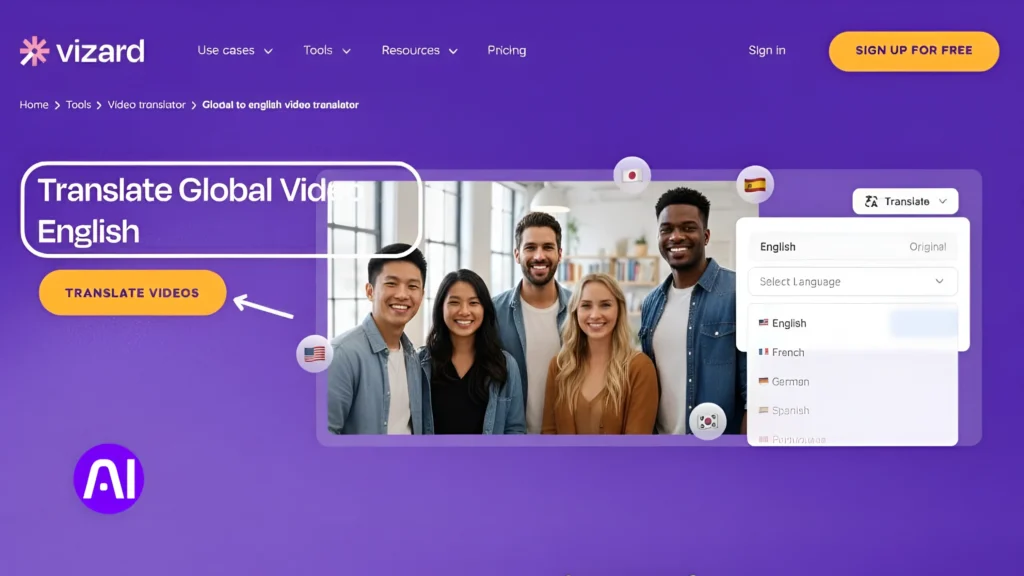
Always review the auto captions for errors, correct names and jargon. Add translated captions when possible to reach new audiences. Good captions improve watch time, and higher watch time helps platform algorithms push your clip.
Thumbnail and cover frame tips
Pick a clear face shot or high contrast image for the cover. Add short text on the thumbnail that teases the clip. Thumbnails drive clicks, so spend a minute to choose the best frame. This small tweak raises click through rate.
Editing tweaks that matter
Trim dead air and long intros manually. Move the loudest or most emotional moment earlier if needed. Tighten the clip to under 30 seconds for better performance on most apps. Small edits can turn a good clip into a viral one.
Scheduling and publishing strategy
Post when your audience is active, and keep a steady publish schedule. Repost clips with small changes, like new captions or different thumbnails. Test times and track engagement to refine your hashtag strategy and timing.
Final workflow checklist
Sign up, set brand kit, upload, review highlight detection, fix captions, choose thumbnail, set aspect ratio, export, and publish. Use tracking to learn what works, then repeat. This simple loop boosts output, and helps you scale content fast.
Deep Dive: Features That Help You Go Viral
Vizard AI has smart tools that help videos go viral. It detects highlights, adds captions, adapts videos to vertical format, and keeps branding consistent. You can also use emojis, hashtags, and captions to boost reach. These features save time and give videos a polished look. With them, creators can stand out and connect with bigger audiences.
1. Automated Highlight and Clip Detection
Vizard AI uses machine learning to find the most exciting parts of a video. It scans speech pauses, facial expressions, sound changes, and movement. These signals show where viewers are most likely to stay engaged. For example, a sudden laugh or a key statement can be clipped. This feature saves hours of manual searching and increases the chance of viral moments.
Creators often struggle to find which part of their content will attract viewers. Highlight detection solves this problem by predicting engagement signals. A good highlight grabs attention within the first few seconds. When used well, these clips perform better on TikTok, Reels, and YouTube Shorts.
2. Auto-Captioning, Translation and Accessibility
Captions and subtitles are vital. Many viewers watch without sound, so captions keep them hooked. Vizard AI creates automatic subtitles with high accuracy. It also offers translation into different languages. This expands reach to global audiences.
Research shows that videos with captions can improve watch time by up to 12%. Viewers with hearing problems also benefit. Accessibility builds trust and shows inclusivity. With captions and translation, one video can speak to many groups at once.
3. Formatting, Aspect Ratio and Auto-Reframing
Most viral content today is vertical. Platforms like TikTok and Instagram Reels demand it. Vizard AI can auto-reframe wide videos into vertical format. It adjusts the focus so the speaker stays centered. This helps creators reuse long YouTube videos and adapt them for short-form platforms.
Aspect ratio and formatting matter more than many think. If a video does not fit the platform, viewers may skip it. Auto-reframing removes this issue and makes content look natural on every app.
4. Branding, Templates and Style Consistency
Strong branding makes content memorable. Vizard AI lets creators use brand kits, custom templates, and style presets. This creates consistent fonts, colors, and logos across all videos.
When viewers see a familiar style, they connect it with your brand faster. Consistency builds recognition and trust. For businesses, this leads to long-term engagement and customer loyalty. Templates also save editing time and reduce errors.
5. Supporting Features: Emojis, B-roll and Hashtag Suggestions
Small details can make big changes. Adding emojis, text overlays, and captions makes videos more lively. B-roll clips also increase watch time by adding visual variety.
Vizard AI suggests hashtags and captions too. A good hashtag strategy can place content in trending categories. This boosts discovery and gives videos a higher chance of going viral. Caption optimization makes the message clear and helps platforms recommend the content.
Pricing & Plans: What’s Right for You?
Vizard AI offers a Free plan plus two paid tiers: Creator and Business. Free gives basic features with watermark and limited upload minutes. The Creator plan removes watermark, gives 4K exports and more upload time. Business adds team collaboration tools, shared workspace and brand kit.
Breakdown of Pricing Tiers
Here are the current Vizard AI pricing tiers and what each includes:
| Plan | Monthly / Yearly Cost* | What You Get | Limitations or Missing Features |
| Free | $0 | 60 upload minutes/month, private workspace, 1 social media account, video editor access, export in 720p, AI‐generated clips. | Has watermark, storage only 3 days, lower upload minutes, lower export resolution. |
| Creator | ~$14.50/month or discounted yearly price | No watermark, 4K export, ability to manage up to 6 social media accounts, schedule posts, more upload minutes. | Doesn’t include full team features, maybe limited seats, possible cost grows with usage. |
| Business | ~$19.50/month (or yearly discount) | Shared workspace, manage up to 20 social media accounts, brand kit, custom fonts, unlimited viewers, more team seats. | Higher subscription cost, more upload minutes needed to make it worth it. |
*Prices and quotas up to date as of September 2025. Always check Vizard’s site for latest.
Pros & Cons per Tier
Free Plan
- Pros: Good for trying out the tool. Lets you test highlight detection, auto-captioning and video repurposing without paying.
- Cons: Watermark, limited export resolution, few upload minutes, short storage time. Not great for professional work.
Creator Plan
- Pros: Removes watermark, better export quality (4K), handles more accounts, scheduling tools, more upload minutes. Good value for serious creators.
- Cons: Costs more, still not full team features, performance may slow for large uploads if you push limits.
Business Plan
- Pros: Best for teams or brands. Shared workspace, brand kit, custom fonts, more seats. Easier to scale content output, work with collaborators.
- Cons: Higher cost every month or year. If you don’t use team features or many upload minutes, might be overkill.
Hidden Costs / Extra Charges
- Additional seats in Business plan may cost extra depending on how many team members you need.
- Over‐usage fees: If you go beyond upload minutes or storage limits, you may need to upgrade or pay extra.
- Subscription vs yearly pricing: Yearly plans often cost less per month. But you pay upfront. If you change needs, refund or downgrade rules may vary.
- Quality vs export resolution: Higher export quality (4K) is only in paid plans. Large file exports might consume credits faster.
What’s Right for You?
- If you are just starting out or want to experiment, Free Plan is enough. Use it to test features and see if automation fits your style.
- If you post regularly, want videos with no watermark, want 4K exports, or manage multiple social accounts, Creator Plan likely gives the best balance.
- If you are a brand, agency, or team with multiple editors, clients, or need brand kit and collaboration, Business Plan makes sense. Use it when you need scale, consistency, and team workflows.
Real-World Case Studies & Examples
These real case studies show how creators use Vizard AI to turn long videos into viral clips. You will see simple setups, clear steps, and real results. Each story lists the user, their challenge, how they used Vizard, and the key takeaway.
Case Study 1
User: Sekou, a new YouTube creator focused on social support work.
Challenge: He had long videos and little time. He needed short clips that attract viewers.
Solution: Sekou uploaded Zoom and long videos to Vizard. The AI found strong moments, made many short clips, and helped him post often.
Results: Sekou grew from a tiny following to hundreds on YouTube, thousands on TikTok, and thousands on Facebook. He saved hours by letting Vizard auto clip and rank highlights, then posting a steady stream of shorts. This case shows that repurposing long content can quickly increase reach.
Case Study 2
User: Mischa, a coach who records client calls and lessons.
Challenge: He had many hours of Zoom calls and not enough time to hand edit clips for Instagram.
Solution: Mischa used Vizard to turn one hour of calls into 20 to 25 short clips. He used the transcript editor to fine tune clips fast, and added branding templates for consistent reels.
Results: Mischa kept a steady posting cadence without burning out. The AI did 90 percent of the work, and he polished the rest quickly. This shows Vizard is great for coaches and educators who need many short clips from long sessions.
Case Study 3
User: Allen C. Paul, a podcaster and solopreneur.
Challenge: He needed to make snackable clips that serve a community across platforms, while keeping editing simple.
Solution: Allen integrated Zoom with Vizard, let the AI clip interviews, added logos and brand templates, then exported platform-ready shorts. He reported saving at least one hour per episode.
Results: Allen created more short content with less effort. The saved time let him focus on recording and community work. This story shows Vizard helps podcasters scale distribution and keep a simple workflow.
Tips to Maximize ROI + Avoid Common Mistakes

To get the best return with Vizard AI, focus on short, sharp clips, clear audio, and strong captions. Avoid long intros or ignoring sound. Use a feedback loop to check what works. Then edit and post more of what your viewers like.
Dos and Don’ts for Best Results
Do:
- Keep intros short for stronger viewer retention
- Use captions for clarity and reach
- Pick the best hooks in the first seconds
- Check audio and fix any audio clarity issues
- Use templates for brand consistency
- Review for transcription errors before posting
Don’t:
- Upload poor-quality audio or video
- Rely only on auto features without small editing tweaks
- Forget to adapt clips for each platform
- Ignore analytics or viewer comments
- Post without checking aspect ratios or formatting
Gathering Feedback and Iterating
A big part of success is the feedback loop. After posting, check platform insights. Look at watch time, likes, and comments. Ask viewers what type of clips they enjoy most. Small surveys or polls can also help.
With this feedback, you can iterate. If viewers skip long intros, make them shorter. If captions get more shares, focus on caption optimization. This cycle of test, learn, and improve builds stronger clips over time.
When done right, this saves time and boosts results. Your clips become more polished, engagement goes up, and your return on investment in video repurposing tools like Vizard grows with each round.
Conclusion
Vizard AI is best when you want to turn long content into short shareable clips fast. It works well for podcasts, interviews, webinars, educators, or social marketers who want more reach with less work. But if you need ultra fine-tuned edits, artistic control, or special effects you may prefer a tool that gives deeper editing power.
You should try the free plan first. Use a long video you already have. Pick parts that are strong moments. Make three viral shorts from it. Check what gets more views, what keeps people watching. This gives you real feedback and helps you learn fast.
Today, apply one strategy: choose one long video, use Vizard AI to make three short clips with strong hooks, good captions, and clear audio. Then post them and track which clip gets more engagement. This simple act can teach you what your audience loves.
Stay updated on AI trends. For more expert tips and the latest breakthroughs, follow AI Ashes Blog. Dive deeper into machine learning, data science, and cutting-edge AI research.
If you want, check this related article for another useful read: Smart Homes Using AI on AI Ashes.
FAQs
1. Is Vizard AI free?
Yes, Vizard AI has a free plan. It gives you some upload minutes, limited export quality, and videos with a watermark. If you want better exports, no watermark, more upload minutes, you must upgrade to a paid plan.
2. How many clips can AI generate from one video?
It depends on video length and content type. Longer videos with clear speech and varied highlights allow more clips. If you set clip duration under 30 seconds you usually get more clips.
3. What types of videos work best for Vizard AI?
Interviews, podcasts, webinars, or long talks work best. These have many moments where highlight detection finds strong parts. Videos with silent or static content give fewer clip options.
4. How accurate are the auto-captions and transcription?
They are pretty good but not perfect. Automatic transcription picks up most words. But technical terms or accents sometimes need manual correction. Always review captions for errors before publishing.
5. Why does my exported video quality drop or show black bars?
That happens when the aspect ratio or framing doesn’t fit the platform or template. Auto-reframing may leave empty space. Make sure to choose matching templates or adjust frame manually.
6. Can I remove the Vizard watermark?
Yes, you can remove the watermark if you upgrade from the free plan to a paid tier. Higher plans include watermark removal and higher export resolution.
7. What happens if video upload or export is slow?
Upload or export may slow down if file is large, internet is slow, or during high traffic times. Paid plans often have better performance, but delays can still happen sometimes.
8. Is Vizard AI good for teams or collaboration?
Yes. Business plans allow shared workspace, multiple accounts or team seats, and brand kits. These help teams maintain style consistency and scale content output. But solo creators may not need all these features.
9. Are there copyright or privacy issues when using Vizard AI?
Usually no. But you must own or have rights to the video content you upload. If you use music or clips you do not own, you might face copyright issues. Always check rights before repurposing content.
10. Can Vizard AI replace a manual video editor?
In many cases yes for short social clips with minimal manual edits. But if you need fine-tuned audio, cinematic effects, precise transitions, or creative control you still might need a full editor. Vizard is great for fast, efficient video repurposing.
11. Can I download Vizard AI for free?
You cannot download full paid version for free legally. Vizard AI works in browser. Its free plan gives you access without paying. But “download free premium” or “mod apk” versions are not legal or safe. They violate terms. Stick to official site.