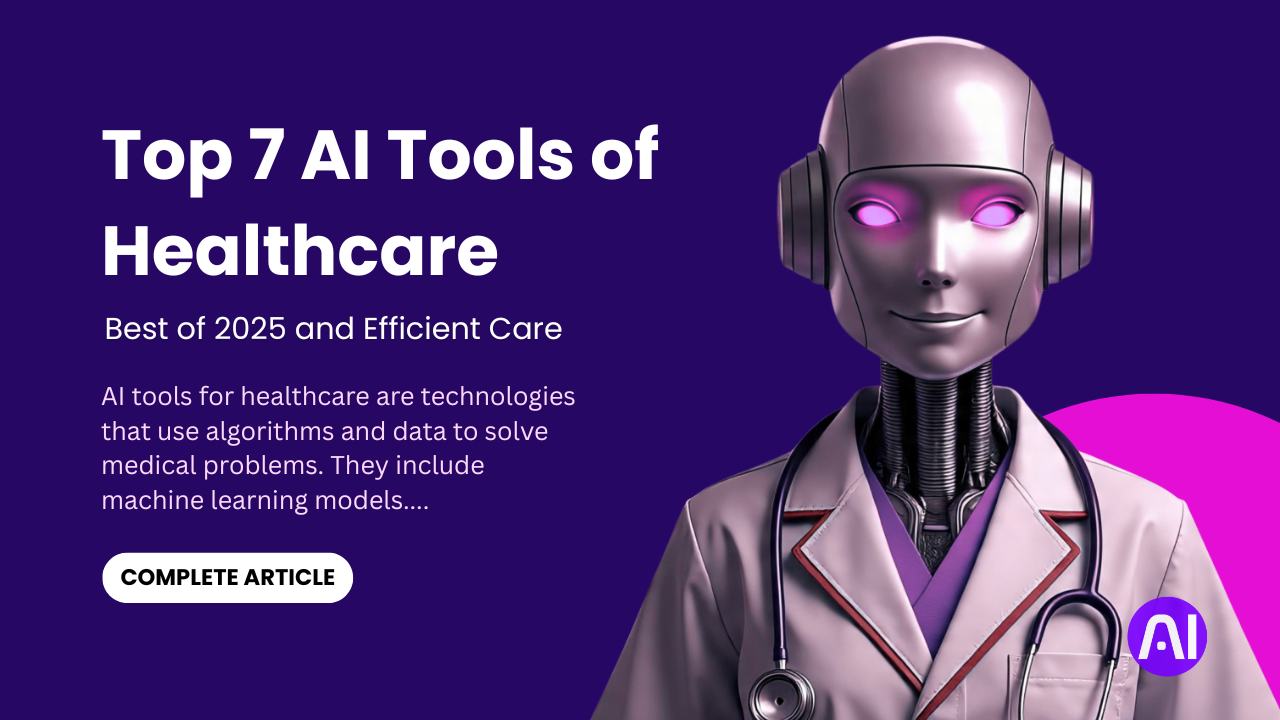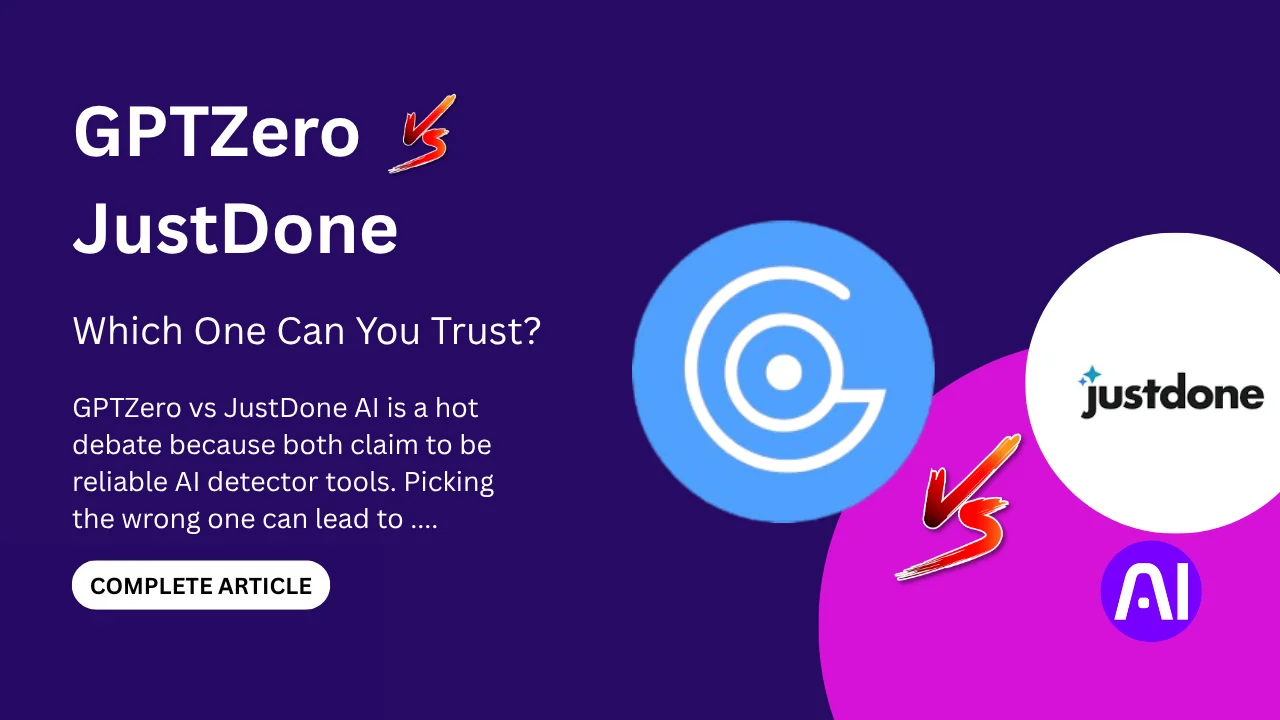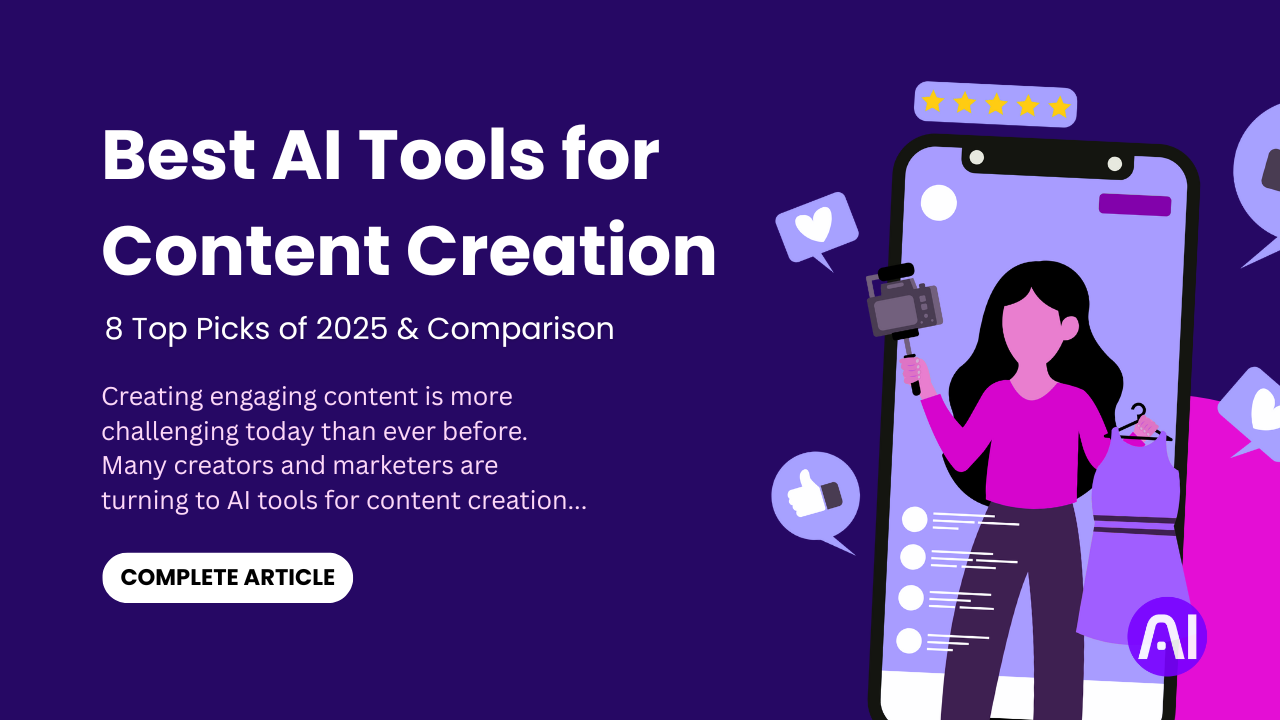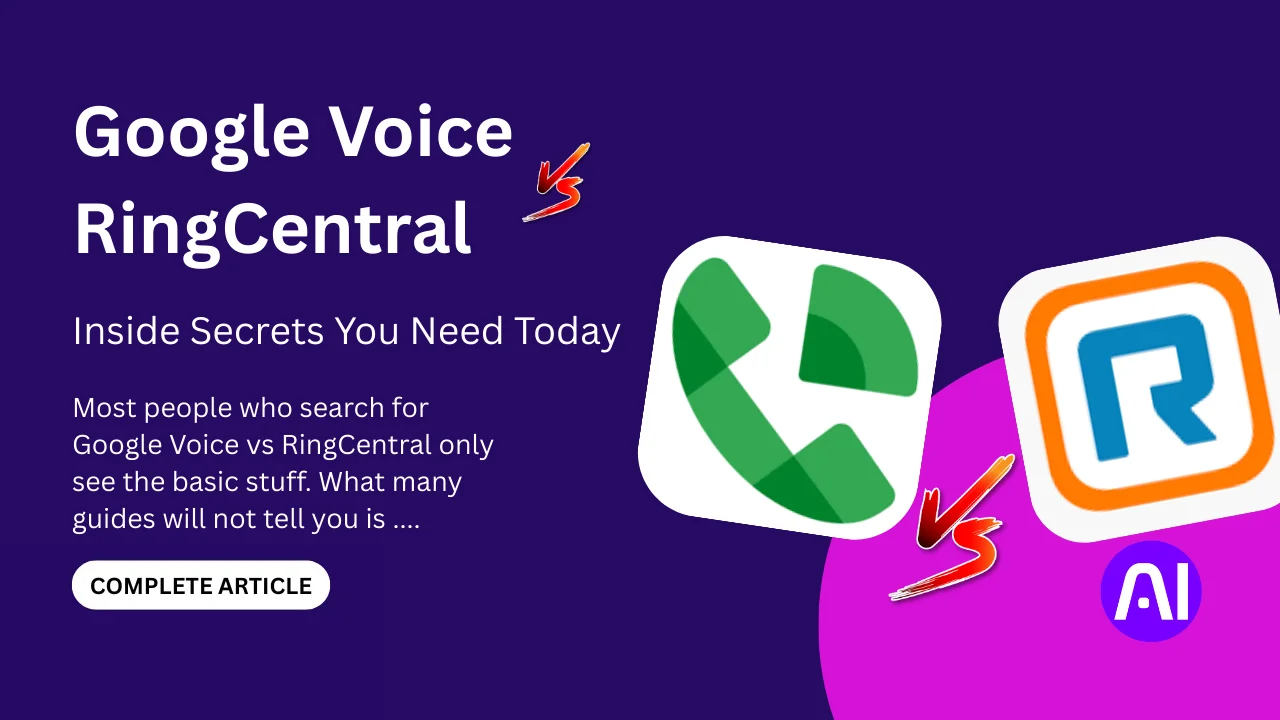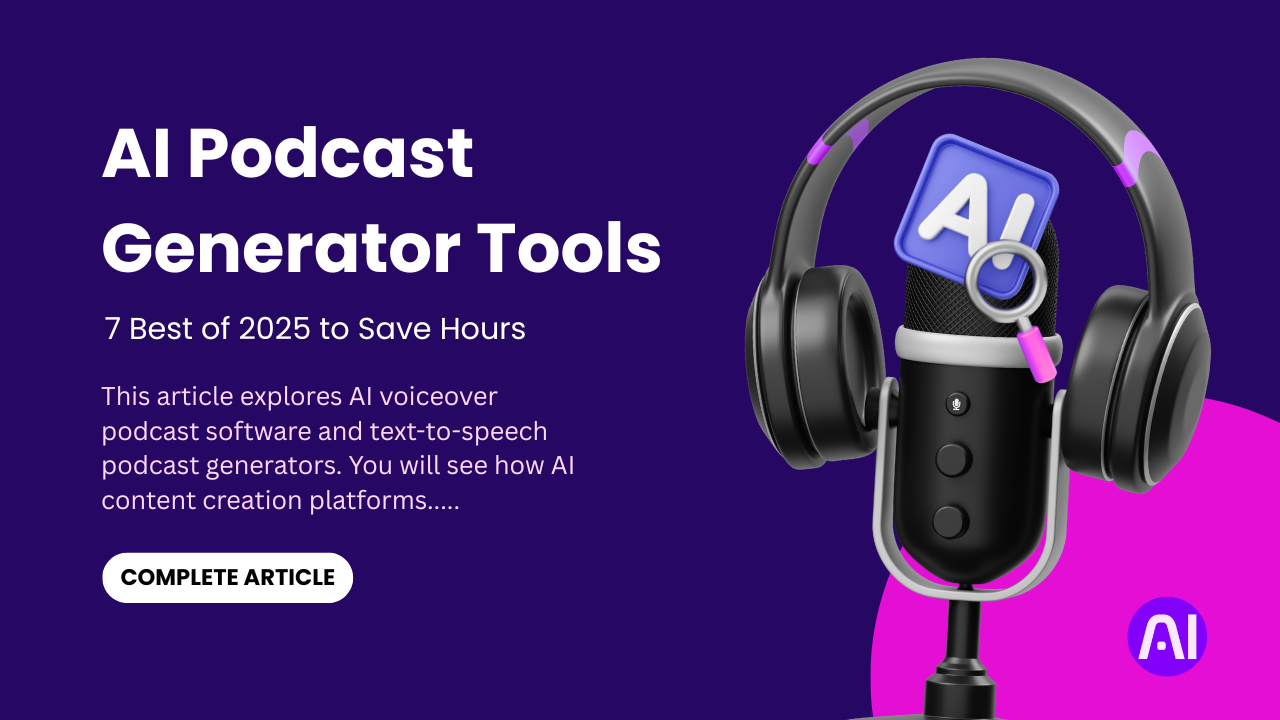Dezgo AI is a powerful, free online AI image generator that transforms text descriptions into stunning high-quality images using advanced Flux and Stable Diffusion models with over 100+ styles and comprehensive editing tools. This versatile platform offers both free and premium features, making professional-quality AI art generation accessible to everyone.
Whether you need realistic photos, anime artwork, cartoon illustrations, or custom logos, Dezgo AI delivers. It gives exceptional results through its intuitive web interface and robust API infrastructure. The platform supports multiple AI models, LoRA extensions, and advanced editing capabilities including inpainting, background removal, and image upscaling.
This comprehensive guide explores Dezgo AI’s features, pricing structure, advanced capabilities, and practical applications. We’ll examine real-world use cases, compare it with alternatives, and provide expert insights to help you maximize your creative potential with this AI image generation platform.
What is Dezgo AI?

Dezgo AI is a web-based artificial intelligence platform that generates high-quality images from text descriptions using advanced Flux and Stable Diffusion models with comprehensive editing and customization capabilities.
Dezgo AI is a comprehensive online AI image generation platform that combines multiple state-of-the-art models including Flux, Stable Diffusion XL, and Lightning models to create stunning visuals from simple text prompts. The platform stands out by offering both free unlimited access and premium Power Mode features for professional users.
Core AI Technology and Models
Dezgo AI utilizes advanced machine learning models including Flux LoRA, Stable Diffusion 1.5, SDXL, and Lightning models to deliver diverse artistic styles and exceptional image quality.
The platform provides access to 100+ models covering a wide range of styles, from realistic photography to anime and cartoon illustrations. Each model specializes in different visual aesthetics, enabling users to choose the perfect AI engine for their specific creative requirements.
Free vs Premium Accessibility
Dezgo AI offers unlimited free image generation without account registration, plus optional Power Mode for faster processing and advanced features.
The free version provides full access to core features. While Power Mode operates on a pay-as-you-go basis starting at $10 for thousands of images. This flexible approach makes professional AI art generation accessible regardless of budget constraints or usage patterns.
Advanced Editing Capabilities
The platform includes sophisticated editing tools like inpainting, background removal, image-to-image conversion, and upscaling for comprehensive visual content creation.
Dezgo incorporates advanced editing features, customization options, and API access, making it suitable for developers and businesses integrating AI visuals into larger workflows. These capabilities extend beyond simple image generation to full creative workflow support.
How Dezgo AI Works? Text-to-Image Generation Process
Dezgo AI transforms text descriptions into images through advanced neural network processing that interprets prompts and generates corresponding visuals using sophisticated AI models.
The platform operates through a streamlined process where users input descriptive text prompts, select preferred AI models and settings. Then the use receive high-quality generated images within seconds to minutes depending on complexity and queue status.
Prompt Processing and Interpretation
Dezgo AI’s natural language processing analyzes text descriptions to understand visual elements, styles, compositions, and artistic requirements for accurate image generation.
The system excels at interpreting complex prompts including artistic styles, lighting conditions, character descriptions, environmental settings, and specific visual elements. This sophisticated understanding enables precise control over generated content through detailed textual instructions.
Model Selection and Customization
Users can choose from multiple AI models including Flux, Stable Diffusion variants, and specialized models optimized for specific artistic styles or content types.
The platform offers generalist models and fine-tuned models, each with unique strengths and capabilities suited for different creative applications. This variety ensures optimal results regardless of whether users need photorealistic images, stylized artwork, or specialized content.
Real-Time Generation and Processing
Dezgo AI processes requests through cloud-based infrastructure, delivering generated images typically within 30 seconds to several minutes depending on complexity and current usage.
Standard generation takes up to 30 seconds per image, with Power Mode providing faster processing by bypassing queues. The platform’s efficient infrastructure ensures reliable performance even during peak usage periods.
Dezgo AI Features: Comprehensive Creative Tools
Dezgo AI provides extensive features including text-to-image generation, image-to-image conversion, inpainting, background removal, upscaling, and LoRA model integration for unlimited creative possibilities.
The platform offers Text-to-Image Flux, XL Lightning, Stable Diffusion variants, Image-to-image conversion, Controlled Text-to-image, Remove background, Upscale, Inpainting, and Edit image features. This comprehensive toolkit supports complete creative workflows from initial concept to final polished artwork.
Text-to-Image Generation Models
Dezgo AI offers multiple text-to-image models including Flux, Stable Diffusion XL, Lightning models, and specialized variants optimized for different artistic styles and quality requirements.
Each model brings unique capabilities. Flux excels at photorealism and detail, XL models provide high-resolution output, Lightning offers speed optimization. While specialized models target specific artistic styles like anime, photography, or illustrations.
Advanced Image Editing Tools
The platform includes professional-grade editing capabilities such as inpainting for selective image modification, background removal, image upscaling, and image-to-image conversion.
These editing tools enable users to refine generated images, remove unwanted elements, enhance resolution, change backgrounds, and transform existing images using AI guidance. This comprehensive editing suite eliminates the need for additional software tools.
LoRA Integration and Customization
Dezgo AI supports LoRA (Low-Rank Adaptation) models that extend AI capabilities with custom styles, characters, objects, and artistic concepts for personalized creative control.
Dezgo now supports Flux LoRAs created with wider range of training software, significantly reducing loading issues and increasing LoRA variety. This compatibility enables users to import specialized adaptations for highly customized artistic outputs.
Dezgo AI Pricing: Free Access vs Power Mode
Dezgo AI operates on a freemium model with unlimited free generation plus optional Power Mode featuring pay-as-you-go pricing starting from $0.0019 per image for premium features.
Power Mode pricing ranges from $0.0019 to $0.0075 per image depending on model and settings. With $10 it provides approximately 5,263 standard images or 558 XL images. This flexible pricing accommodates both casual users and high-volume professional applications.
Free Tier Capabilities
The free version provides unlimited image generation access without account registration, supporting all major AI models and basic customization options with standard processing speeds.
Free users can generate unlimited images using core features including multiple AI models, basic customization settings, and standard resolution options. This generous free tier makes professional AI art accessible to everyone without financial barriers.
Power Mode Premium Features
Pro subscribers gain faster processing through queue bypassing, higher resolution options, batch generation capabilities, and access to computationally intensive features.
Power Mode speeds up image generation and enables batch processing, while providing access to premium features unavailable in the free version. These enhancements significantly improve workflow efficiency for professional users.
API Access and Developer Pricing
Dezgo AI offers comprehensive API access with pay-as-you-go pricing, enabling developers to integrate AI image generation into applications and automated workflows.
The API provides fast priority processing using the same infrastructure as the web app, with no recurring monthly payments or expiring credits. This developer-friendly approach supports scalable integration across various applications and platforms.
Dezgo AI Models: Flux, Stable Diffusion, and Specialized Options
Dezgo AI hosts diverse AI models including cutting-edge Flux technology, proven Stable Diffusion variants, Lightning models, and specialized fine-tuned options for specific artistic requirements.
The platform regularly updates its model library, recently adding models like juggernaut_reborn, ghostmix_v2, dark_sushi_mix, and art_universe for expanded creative possibilities. This continuous expansion ensures users have access to the latest AI image generation technologies.
Flux AI Model Capabilities
Flux models represent the latest advancement in AI image generation, offering exceptional photorealism, improved prompt following, and superior detail rendering for professional-quality outputs.
The endpoints are priced based on steps and resolution in megapixels, with LoRA adapter integration adding $0.0040 per LoRA. This advanced model excels at complex compositions, realistic textures, and accurate prompt interpretation.
Stable Diffusion Variants
Dezgo AI provides multiple Stable Diffusion versions including SD 1.5, SDXL, and specialized fine-tuned models optimized for specific styles like anime, realism, or artistic illustrations.
These proven models offer reliable performance across various creative applications. With SDXL it provides higher resolution capabilities while SD 1.5 excels at speed and resource efficiency. Fine-tuned variants specialize in specific artistic styles or content types.
Lightning and Speed-Optimized Models
Lightning models deliver rapid generation capabilities without sacrificing quality, providing efficient solutions for users requiring quick turnaround times or high-volume generation.
XL Lightning architecture offers faster and cheaper high-resolution generations through optimized processing algorithms. These models balance speed and quality for applications requiring rapid content creation or real-time generation capabilities.
Professional Use Cases: Creative and Commercial Applications
Dezgo AI serves diverse professional applications including digital marketing, content creation, product visualization, educational materials, and commercial art production across multiple industries.
Academics use it for visualizing data or concepts, while novelists bring scenes or characters to life visually. The platform’s versatility supports creative professionals, educators, marketers, and businesses requiring high-quality visual content.
Digital Marketing and Advertising
Marketing professionals leverage Dezgo AI for creating social media content, advertisement visuals, product mockups, and brand imagery without expensive photography or design resources.
The platform enables rapid visual content creation for campaigns, social media posts, website graphics, and promotional materials. This capability significantly reduces marketing costs while accelerating content production timelines.
Content Creation and Media
Content creators, YouTubers, bloggers, and social media influencers use Dezgo AI for generating thumbnails, illustrations, backgrounds, and visual elements that enhance their content engagement.
AI-generated visuals provide unlimited creative possibilities for content creators who need consistent, high-quality imagery without stock photo limitations or expensive custom artwork. This accessibility democratizes professional visual content creation.
Educational and Training Materials
Educators and trainers utilize Dezgo AI for creating visual aids, concept illustrations, historical recreations, and educational content that enhances learning experiences and student engagement.
The platform enables teachers to visualize complex concepts, create custom illustrations for lessons, and develop engaging educational materials without requiring artistic skills or expensive design software.
Case Study 1: Digital Agency’s Visual Content Transformation
CreativeFlow Agency, a mid-sized digital marketing firm based in Austin, revolutionized their visual content creation process using Dezgo AI after struggling with high design costs and slow turnaround times for client campaigns across diverse industries.
Initially, the agency relied on stock photography and freelance designers, resulting in significant expenses and project delays. Client demands for unique, branded visuals often exceeded budget constraints, limiting creative possibilities and campaign effectiveness.
Implementation Strategy and Workflow
CreativeFlow integrated Dezgo AI into their content creation workflow, training team members to craft effective prompts and utilize different AI models for various client needs and brand aesthetics.
The team developed standardized prompt templates for different industries, created model selection guidelines based on brand requirements, and established quality control processes for AI-generated content. This systematic approach ensured consistent results across client projects.
Results and Performance Metrics
Within six months, CreativeFlow reduced visual content costs by 70% while increasing output volume by 300%, enabling them to serve more clients and offer competitive pricing.
The agency confirmed ownership and commercial usage rights for all generated content, ensuring legal compliance for client campaigns. Client satisfaction scores improved by 45% due to increased visual variety and faster campaign delivery times.
Long-term Business Impact
CreativeFlow expanded their service offerings to include AI-powered visual content packages, creating new revenue streams while maintaining competitive advantages in the digital marketing space.
The agency now positions itself as an AI-enhanced creative partner, attracting clients specifically interested in innovative, cost-effective visual content solutions. This differentiation has led to 60% business growth and industry recognition for creative innovation.
Case Study 2: Educational Institution’s Learning Enhancement
Madison Community College’s Art and Design Department implemented Dezgo AI to enhance visual arts education and provide students with cutting-edge technology experience while addressing budget constraints for traditional art supplies and resources.
The institution faced challenges providing adequate visual resources for diverse courses, limited budgets for art supplies, and student demands for exposure to industry-relevant AI technologies increasingly used in professional creative fields.
Curriculum Integration and Student Training
The college integrated Dezgo AI into multiple courses including Digital Art, Graphic Design, Illustration, and Visual Communication, training students to use AI as a creative tool alongside traditional techniques.
Faculty developed curriculum modules covering AI ethics, prompt engineering, creative direction, and AI-human collaboration. Students learned to combine AI generation with traditional artistic skills, creating hybrid approaches to visual problem-solving.
Student Outcomes and Engagement
Student engagement increased by 85% in AI-integrated courses, with portfolio quality improvements and increased interest in digital creative careers among graduating students.
Projects combining traditional techniques with AI assistance demonstrated superior creativity and technical proficiency. Students reported improved confidence in approaching complex visual challenges and better preparedness for technology-enhanced creative careers.
Institution-Wide Benefits
The college reduced art supply costs by 40% while expanding course offerings and attracting students specifically interested in AI-enhanced creative programs, resulting in 25% enrollment growth.
Madison Community College now serves as a regional leader in AI-integrated creative education, hosting workshops and conferences that generate additional revenue while establishing their reputation for innovative educational approaches.
Expert Tips: Maximizing Dezgo AI Creative Results
Professional AI artists and digital creators recommend specific strategies for optimizing Dezgo AI results including detailed prompt crafting, strategic model selection, and systematic experimentation approaches.
Successful users develop comprehensive understanding of model capabilities, prompt structures, and parameter settings that consistently produce desired artistic outcomes. This expertise enables efficient workflow development and predictable high-quality results.
Advanced Prompt Engineering Techniques
Effective prompts combine specific visual descriptions, artistic style references, lighting conditions, composition details, and quality modifiers for precise creative control over generated images.
Professional users structure prompts hierarchically, beginning with primary subject matter, followed by style descriptors, environmental elements, lighting specifications, and quality enhancement keywords. This systematic approach maximizes prompt effectiveness and result consistency.
Model Selection and Optimization
Different AI models excel at specific content types and artistic styles, requiring strategic selection based on project requirements, desired aesthetics, and technical specifications.
Flux models work best for photorealistic content and complex compositions, SDXL excels at high-resolution detailed artwork, while specialized fine-tuned models target specific artistic styles. Understanding these strengths enables optimal model selection for each project.
Parameter Tuning and Quality Enhancement
Advanced users optimize generation parameters including steps, sampling methods, CFG scale, and resolution settings to achieve desired quality levels while managing processing time and costs.
Professional workflows involve systematic testing of parameter combinations to identify optimal settings for specific content types. This experimentation creates personalized configuration templates that ensure consistent high-quality results across projects.
Advanced Dezgo AI Techniques: Professional Workflows
Professional users develop sophisticated workflows combining multiple Dezgo AI features, external editing tools, and systematic approaches for complex creative projects requiring consistent high-quality outputs.
Advanced techniques include multi-stage generation processes, LoRA customization, batch processing workflows, and integration with professional design software for comprehensive creative solutions that rival traditional production methods.
Multi-Stage Creative Processes
Complex projects benefit from iterative approaches combining initial generation, selective editing through inpainting, background modification, upscaling, and final refinement for professional-quality results.
Professional workflows often involve generating base compositions, refining specific elements through targeted editing, optimizing resolution through upscaling, and conducting final quality adjustments. This systematic approach ensures consistent professional standards.
LoRA Integration and Customization
Advanced users leverage LoRA models to maintain character consistency, apply specific artistic styles, incorporate brand elements, and achieve specialized visual effects unavailable through standard models.
Custom LoRA integration enables specialized style guidance, character consistency, and unique artistic effects. Professional users often maintain libraries of specialized LoRA models for consistent brand aesthetics and artistic styles.
API Integration and Automation
Developers and professional users integrate Dezgo AI’s API into automated workflows, batch processing systems, and custom applications for scalable content generation and systematic quality control.
API access enables seamless integration into larger workflows without monthly subscriptions or expiring credits. This flexibility supports enterprise-level applications and automated content generation systems.
Dezgo AI vs Competitors: Comprehensive Platform Comparison
Dezgo AI differentiates itself through generous free access, comprehensive model selection, LoRA integration capabilities, and developer-friendly API pricing compared to competitors like Midjourney, DALL-E, and Stable Diffusion interfaces.
While competitors often focus on single model approaches or subscription requirements, Dezgo AI’s diverse model ecosystem and flexible pricing structure provides unique advantages for both casual users and professional applications.
Comparison with Midjourney
Midjourney excels in artistic stylization and community features but requires Discord usage and subscription fees, while Dezgo AI offers direct web access and free unlimited generation with diverse model options.
Dezgo AI’s advantage lies in accessibility, cost-effectiveness, and model variety, while Midjourney provides superior community interaction and curated artistic styles. User preference depends on workflow requirements and budget considerations.
DALL-E Alternative Analysis
OpenAI’s DALL-E offers excellent prompt following and safety features but limits generation quantities and requires paid access, whereas Dezgo AI provides unlimited free usage with multiple model choices.
Dezgo AI’s strength in volume generation and cost-effectiveness contrasts with DALL-E’s refined prompt interpretation and brand reliability. Professional users often utilize both platforms for complementary capabilities.
Stable Diffusion Platform Comparison
Direct Stable Diffusion installations offer complete control and customization but require technical expertise, while Dezgo AI provides user-friendly access with professional capabilities and infrastructure management.
Dezgo AI democratizes access to advanced AI generation without technical barriers, while direct installations offer unlimited customization for technically proficient users. The choice depends on technical expertise and customization requirements.
Troubleshooting Common Dezgo AI Issues
Users occasionally experience challenges including generation delays, prompt interpretation difficulties, quality inconsistencies, and technical compatibility issues that require systematic troubleshooting approaches.
Recent updates address LoRA loading issues and compatibility problems, significantly improving user experience and feature reliability. Understanding common solutions helps users maintain productive workflows and resolve issues efficiently.
Generation Speed and Queue Management
Free tier users may experience longer processing times during peak usage, while Power Mode subscribers receive priority processing and faster generation speeds for time-sensitive projects.
Peak usage typically occurs during business hours and weekends, with fastest generation times during off-peak periods. Users requiring consistent speed should consider Power Mode upgrades for reliable performance.
Prompt Optimization and Results
Unsatisfactory results often stem from unclear prompts, inappropriate model selection, or insufficient detail in visual descriptions requiring systematic prompt refinement and model experimentation.
Effective troubleshooting involves analyzing failed generations, identifying prompt weaknesses, testing alternative phrasings, and experimenting with different models. This iterative approach improves prompt crafting skills and result consistency.
Technical Compatibility and Access
Browser compatibility, internet connectivity, and device performance can affect platform functionality, requiring optimization of technical setup for optimal user experience.
Modern browsers with JavaScript enabled provide best performance, while stable internet connections ensure reliable generation processing. Mobile devices may experience limitations compared to desktop usage for complex projects.
Future of AI Image Generation and Dezgo Development
AI image generation technology continues evolving with improvements in photorealism, prompt understanding, processing speed, and specialized capabilities that promise enhanced creative possibilities and accessibility.
Dezgo’s continuous model updates and feature additions demonstrate commitment to incorporating cutting-edge AI technologies. Future developments likely include enhanced realism, faster processing, improved prompt following, and expanded customization capabilities.
Emerging AI Technologies
Next-generation AI models promise improved photorealism, better prompt interpretation, faster processing speeds, and enhanced creative control through advanced customization capabilities and specialized training approaches.
Developments in AI architecture, training methodologies, and computational efficiency continue improving generation quality while reducing processing requirements. These advances will further democratize access to professional-quality AI art generation.
Platform Evolution and Features
Dezgo AI’s development roadmap likely includes enhanced editing capabilities, improved user interfaces, expanded model libraries, better mobile optimization, and advanced collaboration features for professional teams.
Future updates may introduce real-time generation, enhanced API capabilities, improved LoRA management, advanced quality controls, and integrated workflow tools that streamline professional creative processes.
Industry Impact and Applications
AI image generation’s expanding adoption across industries promises new creative possibilities, transformed workflows, and innovative applications in marketing, education, entertainment, and professional design.
As AI technology becomes more sophisticated and accessible, traditional creative industries will likely integrate AI tools as standard workflow components, creating hybrid approaches that combine human creativity with AI capabilities.
Conclusion
Dezgo AI represents a significant advancement in accessible AI image generation, offering comprehensive tools that serve both casual creators and professional applications through generous free access and flexible premium options. The platform’s diverse model ecosystem, advanced editing capabilities, and developer-friendly approach position it as a leading solution in the competitive AI art generation landscape.
Success with Dezgo AI requires understanding model capabilities, developing effective prompt crafting skills, and strategically utilizing the platform’s comprehensive feature set for specific creative requirements. Users who invest time in learning the platform’s capabilities and developing systematic workflows achieve consistently impressive results that rival traditional creative production methods.
As AI image generation technology continues evolving, Dezgo AI’s commitment to accessibility, innovation, and user-focused development ensures its continued relevance and value for the growing community of AI-assisted creators and professionals across diverse industries and creative applications.
If you liked this well-researched breakthrough on Dezgo AI, you should check out this amazing writing, 7 Best Art Prompt Generator Tools to Spark Your Creativity
Frequently Asked Questions
What is Dezgo AI and how does it generate images?
Dezgo AI is a free online AI image generator powered by Flux and Stable Diffusion models. It creates high-quality images from text prompts, offering unlimited free access along with a premium Power Mode for faster processing and advanced features.
Is Dezgo AI completely free to use?
Yes. Dezgo AI provides unlimited free image generation without requiring an account. The optional Power Mode offers faster speeds and extra features through pay-as-you-go pricing starting at $0.0019 per image.
What AI models does Dezgo AI support?
Dezgo AI supports 100+ models, including:
- Flux
- Stable Diffusion 1.5
- SDXL
- Lightning models
- Specialized fine-tuned variants for anime, realism, and illustrations
Can I use Dezgo AI images for commercial purposes?
Yes. Dezgo AI grants users full ownership and commercial rights for all generated images. You can use outputs for business, marketing, and commercial projects without restrictions.
How long does it take to generate images with Dezgo AI?
Image generation usually takes 30 seconds to a few minutes, depending on complexity. Power Mode subscribers get priority processing and faster results.
Does Dezgo AI support LoRA models and customization?
Yes. Dezgo AI supports LoRA (Low-Rank Adaptation) models for creating custom styles, characters, and concepts. Recent updates improved compatibility with LoRA training tools and reduced loading issues.
What editing features are available in Dezgo AI?
Dezgo AI includes a full suite of editing tools, such as:
- Inpainting
- Background removal
- Image-to-image conversion
- Upscaling
- Text-based editing
How does Dezgo AI compare to Midjourney and DALL-E?
Dezgo AI provides unlimited free access and a wide model selection, making it more accessible compared to Midjourney’s subscription model and DALL-E’s usage limits. Despite this, it still delivers comparable image quality.