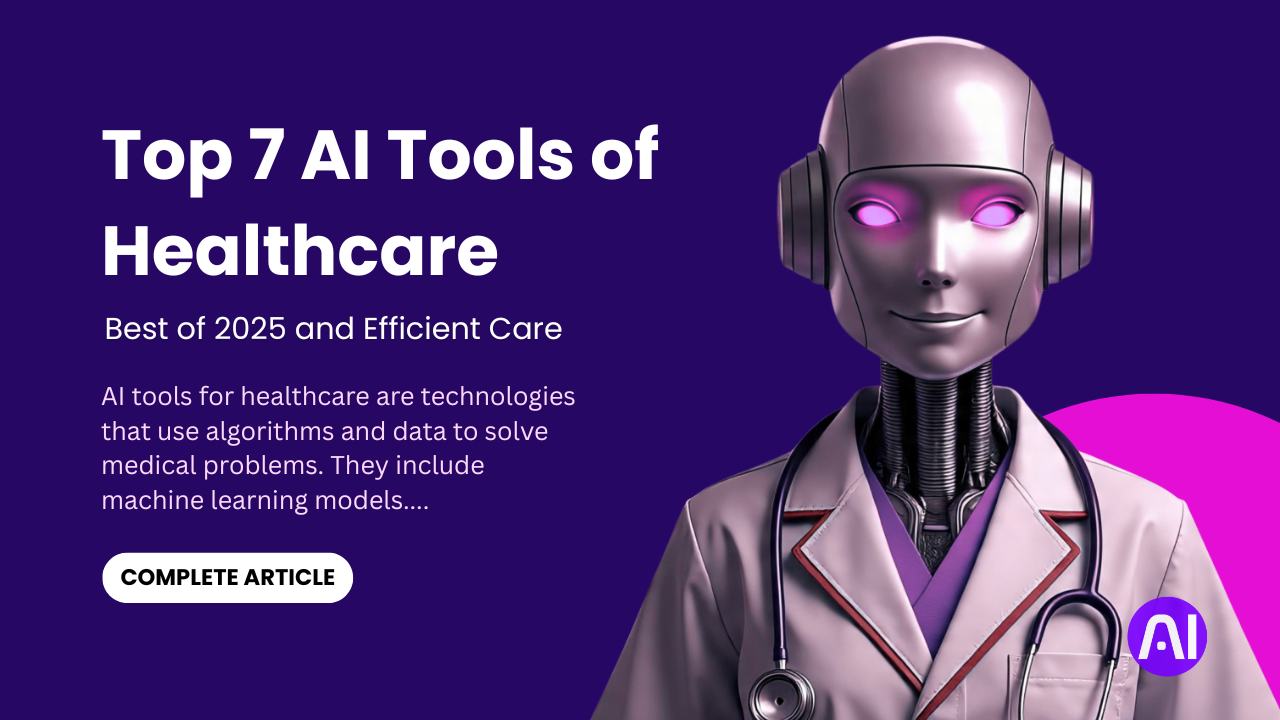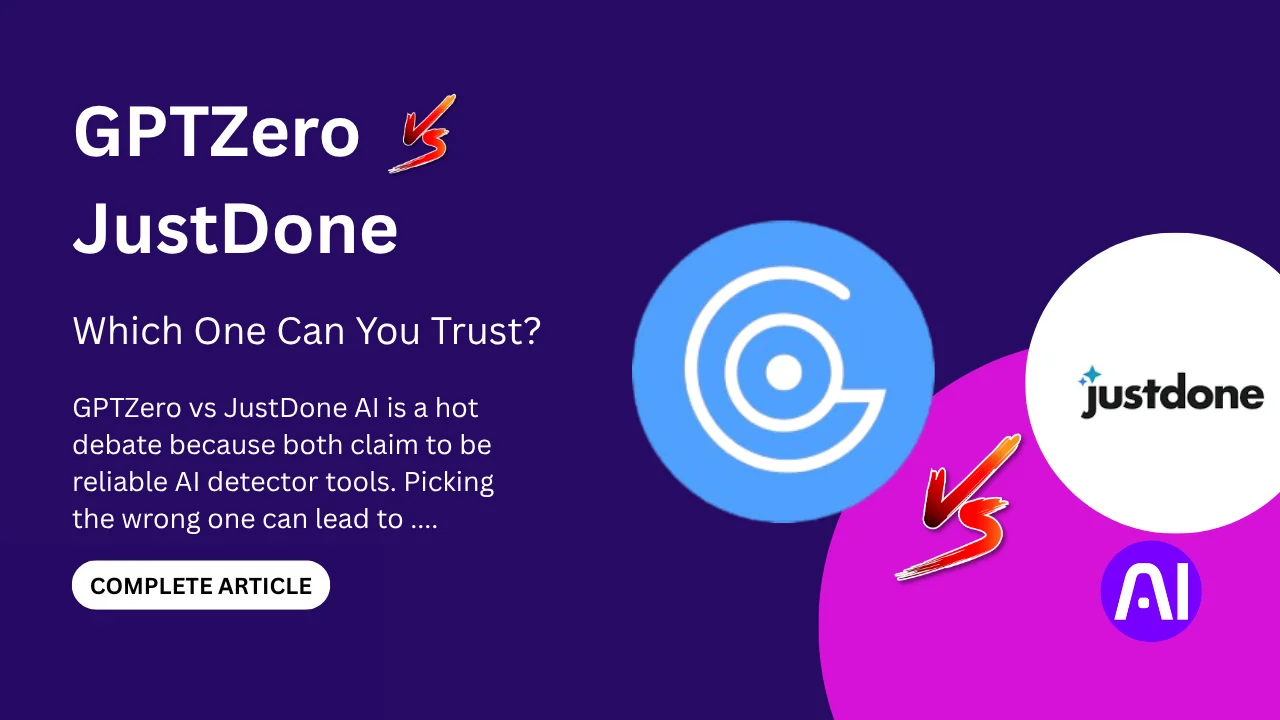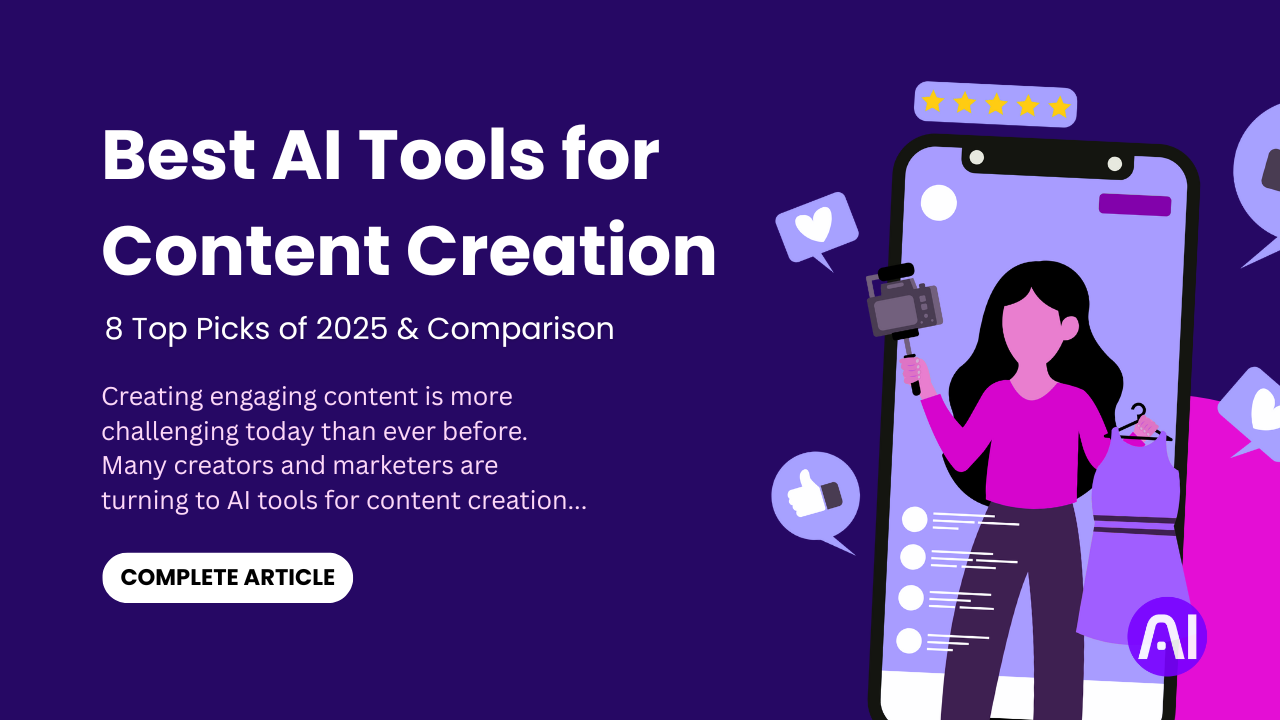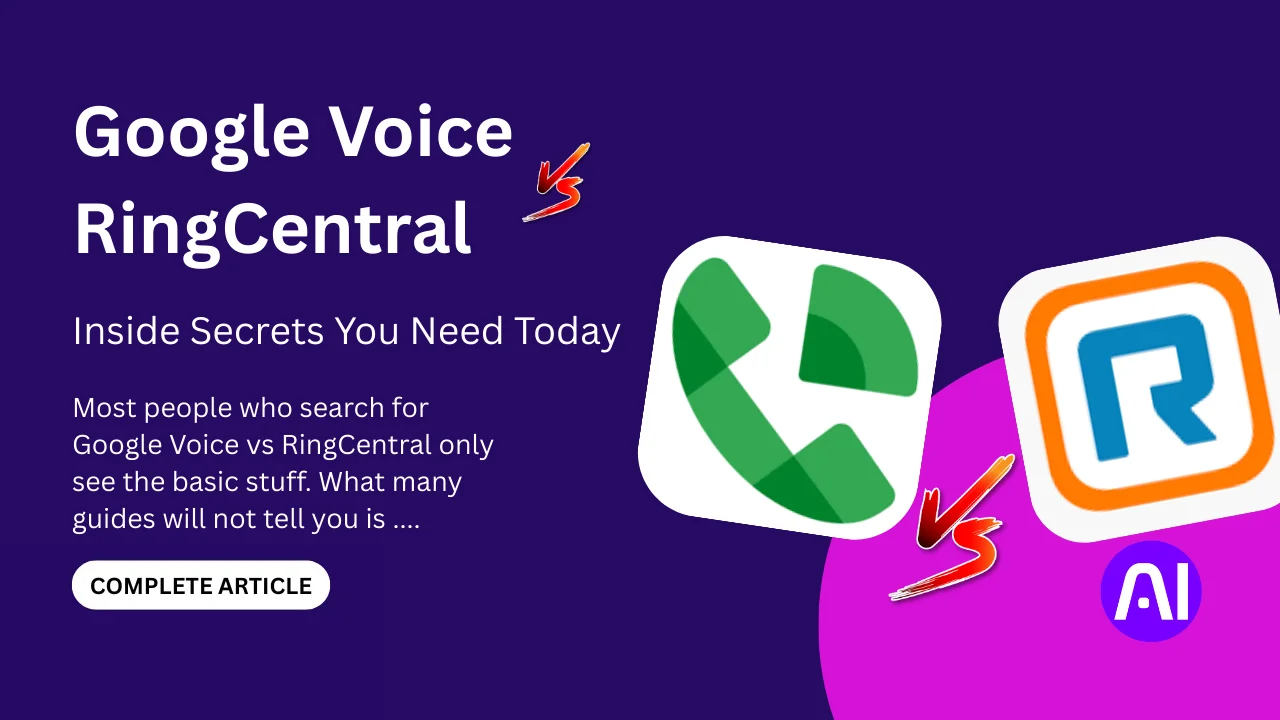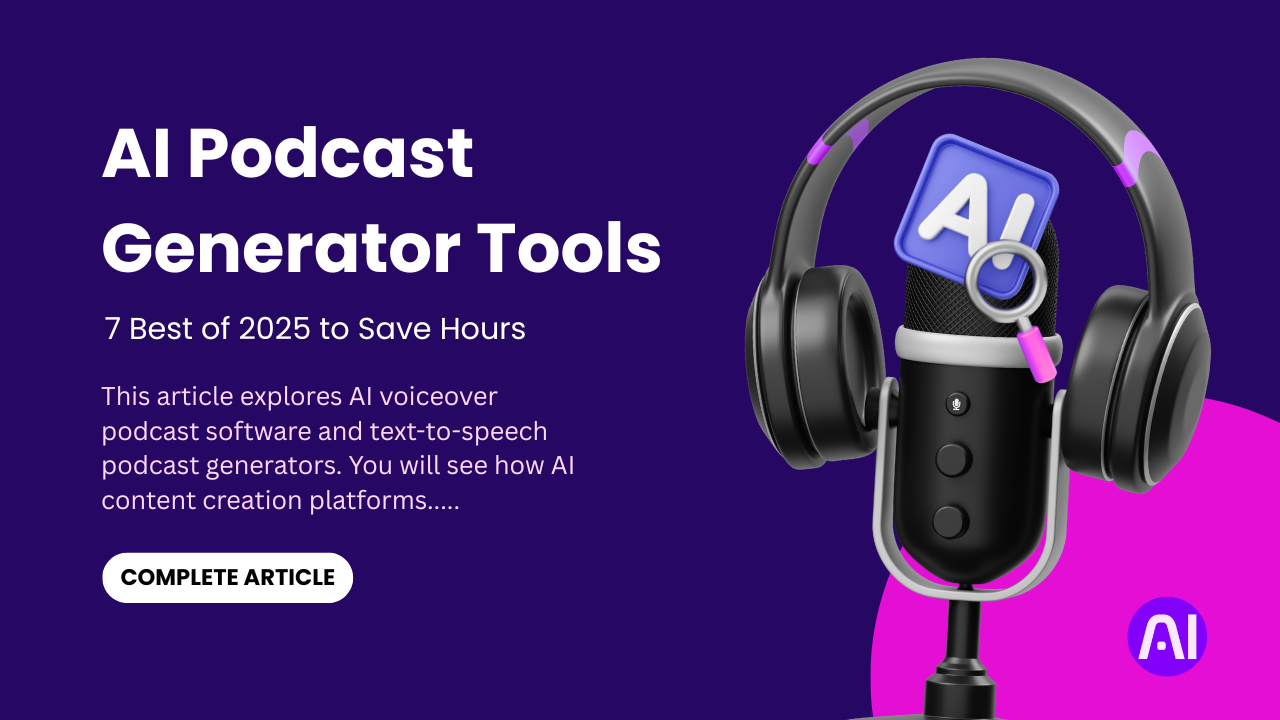Dreaming of a stunning garden but dreading the cost and hassle? Good news! AI now makes landscape design easy, fast, and free. No need for expensive pros or endless trial-and-error. These tools turn your ideas into realistic plans in minutes.
This article reveals the best free AI landscape design tools that save time and money. Discover AI Landscape Design Free tools that automate planning, suggest layouts, and even simulate growth over time. Perfect for homeowners, beginners, or DIY enthusiasts.
Learn how to design landscapes using free AI tools, even if you’ve never touched design software before. Below, we’ll explore free AI landscape generators that simplify everything from patio layouts to plant choices. Say goodbye to guesswork and hello to your dream yard, powered by AI.
What Is an AI Landscape Design Tool?
Imagine redesigning your backyard with just a few clicks. AI landscape design tools use artificial intelligence to generate stunning outdoor layouts, modify real photos of your space, or even create 3D models. No sketching, no guesswork, just smart, instant visuals.
These tools are game-changers because:
You don’t need any expertise to start, these free AI landscaping tools simplify everything from automated measurements to plant pairing and even 3D previews. They answer the question of how to design landscapes using AI by handling the technical details for you.
With photorealistic previews, you can see exactly how your plants, patios, and pathways will look before breaking ground. Many tools also offer mobile-friendly options, allowing you to design on the go and saving you hours of traditional planning and placement work.
Many tools are completely free, while others offer premium upgrades. The best part? Even free versions deliver impressive results, making high-end landscape design accessible to all.
Whether you’re refreshing a small garden or overhauling an entire yard, AI tools take the stress out of planning and make it fun.
Top 7 Free AI Landscape Design Tools in 2025
Ready to turn your outdoor dreams into reality? We’ve tested dozens of tools and handpicked the best free AI landscape design platforms that deliver stunning results. No experience needed. Let’s dive in!
1. HomeDesigns AI
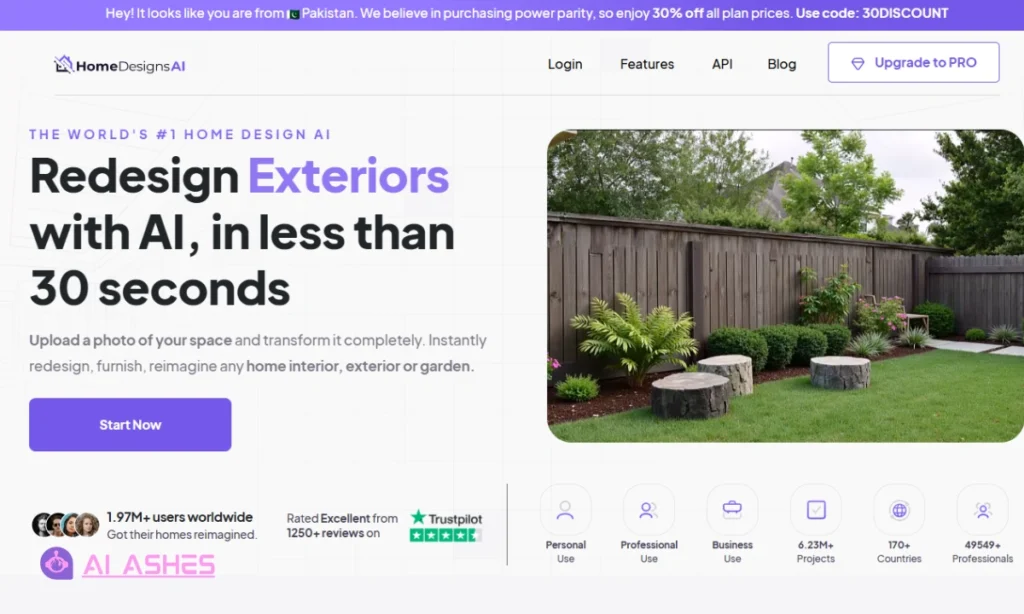
HomeDesigns AI instantly transforms your yard photos into professional landscape designs. Just upload a picture, and its AI suggests layouts, plants, and hardscapes tailored to your space.
Best For
- Homeowners wanting quick visualizations
- DIYers testing ideas before planting
- Pros needing fast client mockups
Key Features
- Photo-to-design magic: Upload a snapshot, and AI overlays patios, gardens, or water features.
- 3D & AR previews: See designs in 3D or through your phone’s camera (augmented reality).
- Freemium model: Free for basic designs; paid plans unlock HD renders and custom species.
- Web & mobile: Works on browsers and iOS/Android apps.
Perfect for those who want realistic, no-fuss designs in minutes.
How to Use HomeDesigns AI
Step 1: Upload Your Photo
Go to homedesigns.ai and snap a picture of your yard or garden and upload it to the platform. The AI works best with clear, well-lit images.
Step 2: Choose a Design Style
Pick from preset themes like Modern, Rustic, Tropical, or Cottage Garden. The AI adapts its suggestions based on your selection.
Step 3: Customize with AI Suggestions
The tool auto-generates:
- Plant placements (trees, shrubs, flowers)
- Hardscape elements (paths, decks, water features)
- Color schemes (matching your home’s exterior)
Step 4: Tweak & Refine
Drag and drop elements, adjust sizes, or swap plants. Some advanced edits may require a paid plan.
Step 5: Preview & Export
View your design in 3D or AR (augmented reality) to visualize it in real life. Download a free low-res render or upgrade for high-quality prints.
Pro Tip: Use the mobile app to test designs in real time by pointing your camera at your yard!
2. Planner 5D
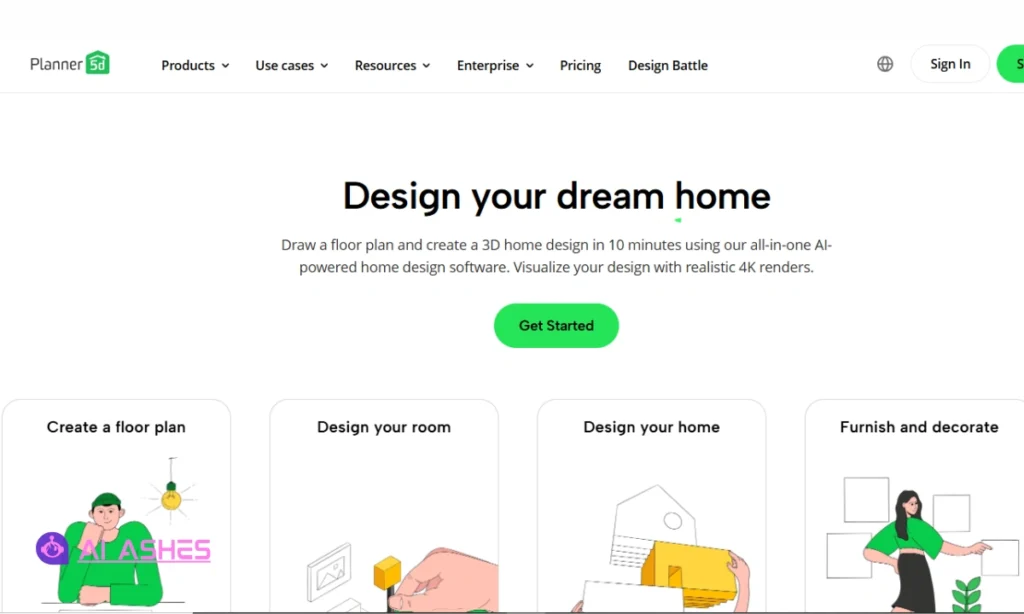
Planner 5D is a powerful AI-powered landscape and garden designer that lets you create detailed 2D and 3D outdoor layouts. It’s perfect for visualizing everything from small backyard makeovers to full property redesigns.
Best For
- Homeowners planning DIY garden projects
- Landscaping hobbyists experimenting with designs
- Professionals needing quick client presentations
Key Features
- Drag-and-Drop AI Design: Easily place plants, trees, fences, and outdoor furniture.
- Realistic 3D & AR Mode: Walk through your virtual garden before breaking ground.
- Smart Auto-Suggestions: AI recommends layouts based on your space and style.
- Freemium Model: Free for basic designs; paid plans unlock HD renders and more assets.
- Cross-Platform: Works on web, iOS, and Android for on-the-go planning.
Planner 5D makes AI landscape design free and accessible, no technical skills needed. The 3D previews help avoid costly mistakes before planting or building.
How to Use Planner 5D for AI Landscape Design
Step 1: Start a New Project
Go to Planner5D.com or open the app. Select “Landscape Design” and choose between starting from scratch or using an AI-generated template.
Step 2: Input Your Space Dimensions
Start by drawing your yard’s outline or upload a photo for AI-assisted tracing. The tool will automatically detect edges and boundaries.
Then, adjust the measurements to match your real space. This ensures every plant, path, and structure appears at the right size in your design. Accurate dimensions prevent costly mistakes later.
Step 3: Design with Drag-and-Drop AI
Let the AI suggest plants, patios, or water features that fit your style. Just click to add them to your design. Easily move elements around by dragging them – no technical skills required.
The smart tools automatically align objects perfectly. In minutes, you’ll have a polished layout ready for preview.
Step 4: Preview in 3D & AR
Switch to 3D mode to walk through your virtual garden. On mobile, use AR mode to overlay designs onto your actual yard via camera.
Step 5: Save & Export
When your design is ready, free users can save low-resolution images to share ideas. For professional results, upgrade to export HD renders, printable PDF blueprints, or detailed material lists. Paid plans unlock everything you need to bring your vision to life.
Pro Tip: Use the “Season Simulator” to see how plants will look in summer/winter!
3. Fotor AI
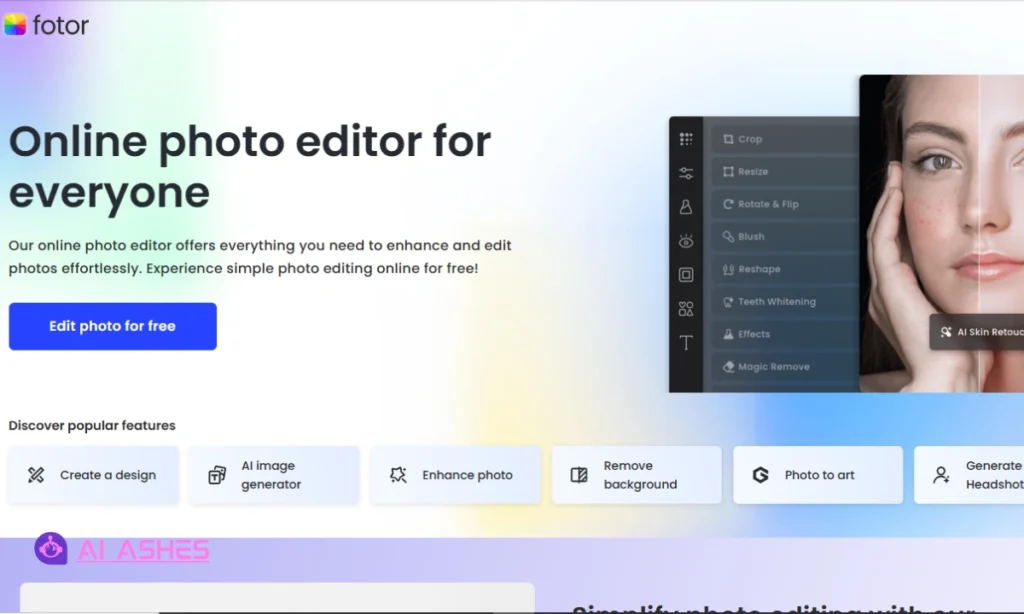
Fotor AI specializes in instant photo-to-landscape transformations. Upload a yard photo, and its AI generates realistic redesigns, perfect for quick visual inspiration before committing to physical changes.
Best For
- Homeowners testing makeover ideas
- Social media creators crafting garden content
- Real estate agents staging outdoor spaces virtually
Key Features
- AI Photo Remodeling: Turns dull yard pics into lush landscapes with realistic plants/hardscapes.
- Style Filters: Apply themes like Japanese Zen or Mediterranean in one click.
- Mobile-Friendly: Edit on-the-go via browser or Fotor’s app (iOS/Android).
- Freemium Model: Free for basic edits; $8.99/month removes watermarks and unlocks HD exports.
Fotor AI delivers the fastest way to visualize garden changes without 3D modeling. Great for brainstorming or sharing concepts with contractors.
How to Use Fotor AI for Landscape Design
Step 1: Upload Your Yard Photo
Go to Fotor.com and click “AI Landscape Design.” Upload a clear photo of your outdoor space. The AI works best with uncluttered, daytime shots.
Step 2: Select a Transformation Style
Pick a design style that matches your vision. Choose “Lush Garden” for vibrant flower beds, “Modern Oasis” for sleek minimalism, or “Cozy Cottage” for charming mixed textures. Each theme instantly transforms your space with AI-curated elements.
Step 3: Adjust AI Suggestions
Fine-tune your design with simple sliders. Control plant density or hardscape coverage with a touch. Want changes? Easily swap elements like replacing a patio with a water feature. The AI adapts to your preferences in real-time.
Step 4: Apply Finishing Touches
Polish your design with final adjustments. Boost colors for richer tones or add shadows for depth. These subtle tweaks make your virtual landscape look photo-realistic and ready to bring to life.
Step 5: Download & Share
Free users get watermarked medium-quality exports. For print-worthy HD files ($8.99/month), upgrade to Pro.
Pro Tip: Run multiple style tests to compare options before finalizing!
4. DreamzAR
DreamzAR revolutionizes landscape design with augmented reality magic. Point your phone at your yard, and the AI overlays interactive 3D designs in real-time. No blueprints needed.
Best For
- Visual learners who need to “see it to believe it”
- Home renovators testing hardscape materials
- Landscape pros showcasing concepts to clients on-site
Key Features
- Live AR Previews: Visualize patios, plants, and pools in your actual space via camera.
- Smart Plant Library: AI suggests species that thrive in your climate/soil.
- One-Tap Edits: Resize/rotate objects by pinching your screen.
- Free Tier: 5 basic designs/month; $9.99/month unlocks unlimited HD renders.
- Mobile-Only: iOS/Android app (no web version).
DreamzAR turns your backyard into a virtual sandbox, ideal for avoiding costly misplacements of trees or structures.
How to Use DreamzAR for Real-Time Landscape Design
Step 1: Scan Your Space
Open the DreamzAR app and slowly pan your phone camera across your yard. The AI maps the area and detects dimensions automatically.
Step 2: Pick a Design Template
Choose from categories like:
- “Low-Maintenance” (succulents, gravel paths)
- “Entertainment Ready” (decks, fire pits)
- “Wildlife Haven” (bird-friendly plants, ponds)
Step 3: Place & Customize in AR
Simply tap your screen to add 3D objects that anchor to real surfaces in your yard. Use intuitive pinch and rotate gestures to resize and position elements exactly where you want them. Watch your design come to life through your phone’s camera in real-time.
Step 4: Test Lighting & Seasons
Use the sun position slider to check shade patterns at different times of day.
Step 5: Save or Share
Free users can record 30-second AR walkthroughs. Paid plans unlock 4K exports and material cost estimates.
Pro Tip: For accuracy, scan on an overcast day, harsh shadows confuse the AI mapping!
5. SketchUp Free
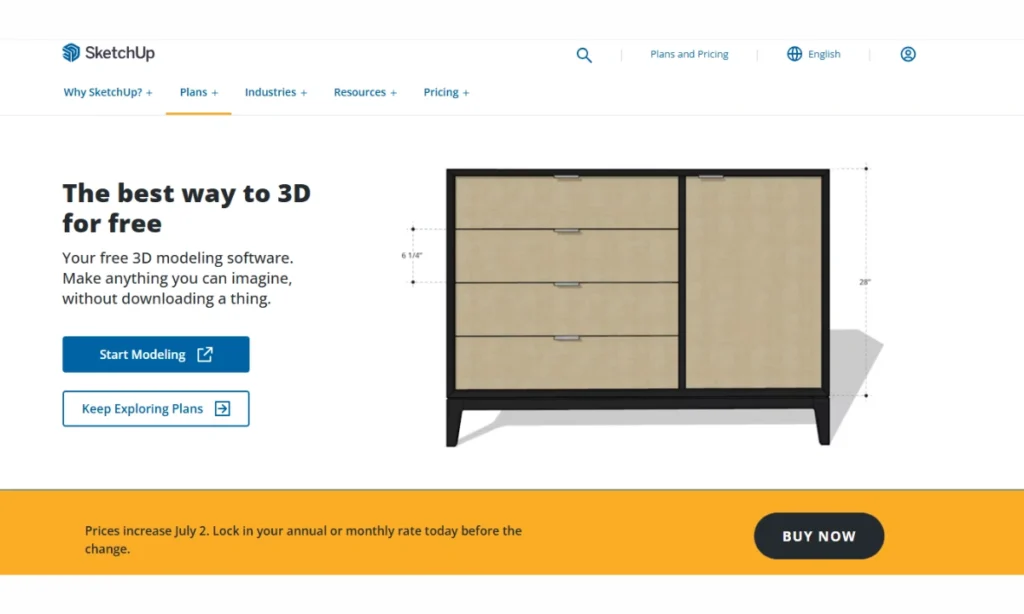
SketchUp Free now integrates AI-powered landscape plugins, combining pro-grade 3D modeling with smart automation. Perfect for creating precision designs from simple sketches to detailed garden plans.
Best For
- DIYers wanting CAD-quality plans without complexity
- Landscape architects streamlining early-stage concepts
- Urban gardeners planning small-space layouts
Key Features
- AI-Assisted Drawing: Converts rough sketches into clean 3D models automatically
- Plant Generator :AI suggests species based on sunlight/shade areas in your design
- 3D Warehouse: Free library of 10,000+ landscape objects (trees, furniture)
- Web-Based: Works on any browser; no install needed
- Free Tier: 10GB cloud storage; paid plans ($119/year) add AR and advanced tools
The AI plugins cut design time by 50% while keeping SketchUp’s legendary precision.
How to Use SketchUp Free with AI for Landscape Design
Step 1: Access the Web App
Go to SketchUp Free and create an account. Select “New Project” and choose the Landscape Template.
Step 2: Import or Draw Your Base
Option A: Upload a satellite image of your property (File > Geo-Location)
Option B: Use the AI Sketch-to-3D tool to draw rough shapes that convert to clean models
Step 3: Generate AI Landscape Elements
Open the Extension Warehouse to activate powerful AI tools. The Landscape AI automatically places trees based on sunlight patterns, while the Hardscape Generator designs patios and pathways with realistic materials.
Use simple sliders to adjust plant density and swap species until your design looks perfect. These smart tools do the technical work so you can focus on creativity.
Step 4: Refine in 3D
Experience your landscape design firsthand using the First Person View to walk through your virtual space. The Shadow Tool lets you check how sunlight will change across seasons, ensuring your plants will thrive year-round.
Make final tweaks to create a balanced, functional outdoor area that meets all your needs.
Step 5: Export & Share
When your design is ready, SketchUp Free lets you download 2D blueprints or share interactive 3D views via link, perfect for getting feedback from family or contractors.
Need more? Upgrading unlocks AR mobile previews and high-resolution renders for professional presentations.
Pro Tip: Use the Sandbox Tools AI plugin to auto-generate natural terrain contours!
6. RoomGPT
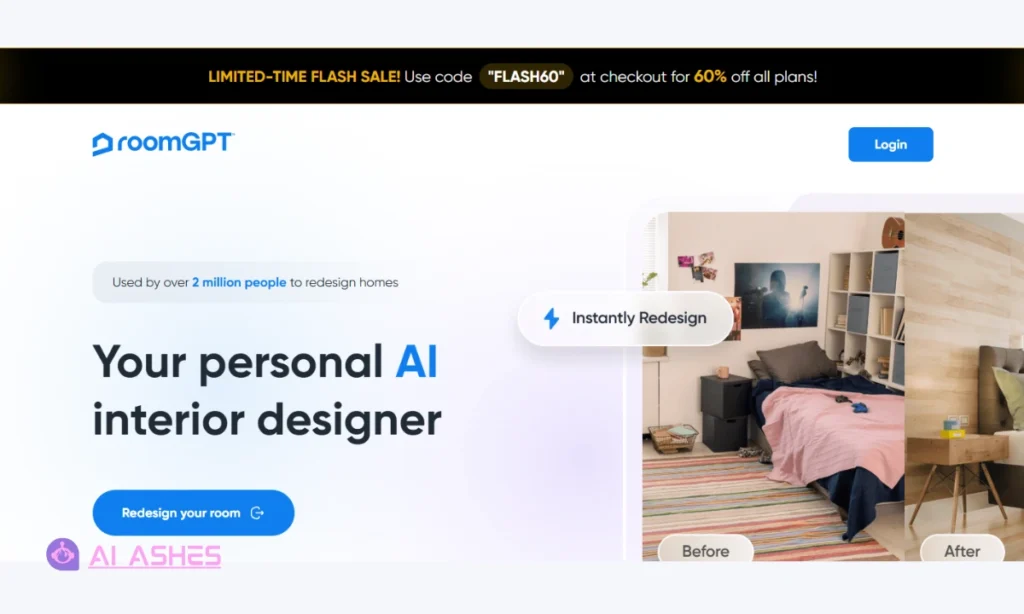
Originally for interiors, RoomGPT now does outdoor spaces! Upload a yard photo, and its AI generates multiple style options in seconds, from English gardens to modern minimalist patios.
Best For
- Renters testing temporary upgrades
- Quick visualizers who want instant mood boards
- Real estate agents staging outdoor areas
Key Features
- Photo Remix AI: Transforms empty yards into styled scenes (adds furniture, plants, lighting).
- Style Sliders: Adjust “Natural” vs. “Structured” designs with one touch.
- Web-Based: No app needed; works on any device.
- Free Tier: 3 designs/day; $9/month for unlimited HD exports.
RoomGPT is the fastest way to experiment with styles, ideal if you’re deciding between “cottagecore” or “desertscape” vibes.
How to Use RoomGPT for Instant Landscape Designs
Step 1: Upload Your Outdoor Photo
Go to RoomGPT.io and select “Garden” mode. Upload a clear photo of your space, even a smartphone pic works!
Step 2: Pick Your Styles
RoomGPT instantly creates four unique designs for your space. Choose between vibrant tropical themes with palms and flowers, peaceful zen gardens with gravel and bamboo, or entertainment-focused layouts with decking and seating areas. Each style transforms your photo in seconds.
Step 3: Refine with AI Sliders
Customize your perfect look with simple adjustments. Control how lush or minimalist your plants appear with the greenery slider. Balance soft landscaping with hard surfaces using the ratio tool. See changes update live as you tweak.
Step 4: Download or Remix
Free users get watermarked medium-quality images (3/day). Paid plans remove watermarks and allow style mashups (e.g., “70% Modern + 30% Rustic”).
Pro Tip: Use the “Seasonal” filter to see how your design looks in autumn/winter
7. Lands Design
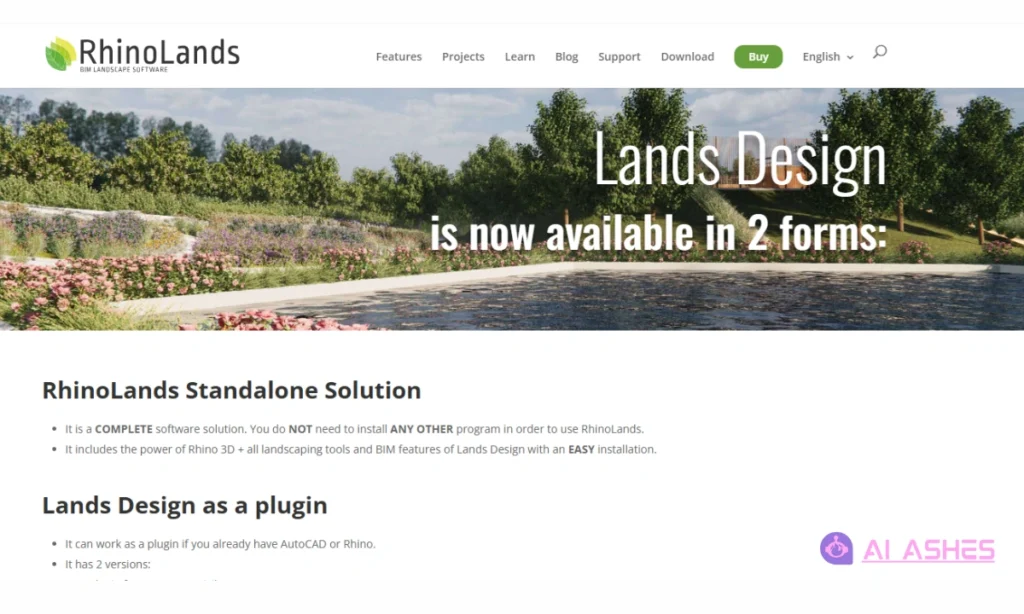
Lands Design bridges AI simplicity with CAD precision, offering professional-grade landscape planning. It’s perfect for creating botanically accurate designs with plant growth simulation over time.
Best For
- Serious gardeners planning long-term ecosystems
- Landscape architects needing technical drawings
- Sustainability enthusiasts tracking water/light needs
Key Features
- Smart Plant Engine: AI suggests species based on soil type, sunlight, and local climate data.
- Hybrid CAD/AI Tools: Sketch freehand, then auto-convert to measured plans.
- Growth Projector: See how plants/trees will look in 1/5/10 years.
- Desktop Focus: Windows/Mac app (no mobile); integrates with AutoCAD/Rhino.
- Freemium Model: Free trial with limited plants; full version starts at $99/year.
Lands Design is the only tool that combines AI convenience with horticultural scienc, ideal for avoiding planting mistakes.
How to Use Lands Design for AI-Powered Landscaping
Step 1: Download & Set Up
Install the free trial from Lands-Design.com. Launch the app and select “New Project” to input your garden’s dimensions or import a site map.
Step 2: Run the AI Site Analysis
Use the “Eco Planner” tool to:
- Auto-detect sunlight patterns
- Analyze soil drainage areas
- Get AI warnings for poor plant placements
Step 3: Design with Smart Tools
Browse the AI plant library filtered by season and deer resistance. Draw pathways naturally – the tool automatically refines your sketches into clean, measured lines. The system suggests optimal plant spacing as you work, making professional designs effortless.
Step 4: Simulate Growth
Want to avoid future headaches? Use the “Years Ahead” slider to watch your garden evolve. See how tree canopies will spread over time, spot potential overcrowding before it happens, and track how shade patterns shift season by season.
Step 5: Export Plans
Free trial users get printable black-and-white layouts and 3D JPEGs to share with contractors or gardening friends. For deeper planning, paid upgrades add custom plant care schedules and irrigation blueprints, perfect for low-maintenance landscapes.
Pro Tip: Use the “Companion Plants” AI feature to reduce pests naturally!
Comparison Table: Which AI Tool Is Right for You?
| Tool | Best For | AI Superpower | Free Tier Limits | Mobile? |
| HomeDesigns AI | Quick photo makeovers | Realistic plant/patio overlays | Watermarked exports | ✅ Yes |
| Planner 5D | DIY 3D planning | Drag-and-drop AR previews | 5 saves/month | ✅ Yes |
| Fotor AI | Instant style tests | 1-click theme transformations | 3 designs/day | ✅ Yes |
| DreamzAR | Real-time yard edits | Live AR object placement | 5 designs/month | Only |
| SketchUp Free | Precision CAD designs | AI sketch-to-3D conversion | 10GB storage | ❌ No |
| RoomGPT | Style brainstorming | Multi-concept mood boards | Watermarked images | Web |
| Lands Design | Botanical accuracy | Plant growth simulation | Limited plant library | ❌ No |
How to Choose the Right AI Landscape Tool
Picking the perfect tool depends on your project’s needs. Here’s how to match them like a pro.
For photo-based redesigns, tools like HomeDesigns AI and RoomGPT shine. Simply upload a yard photo, and they’ll overlay plants, patios, or furniture in seconds. Ideal if you’re debating between “tropical” or “modern” looks without lifting a shovel.
Planning a full layout? Planner 5D and SketchUp Free offer drag-and-drop 3D design with measurements. SketchUp’s AI plugins even convert rough sketches into precise plans, great for DIYers building decks or pros drafting client blueprints.
Need mobile flexibility? DreamzAR lets you point your phone at your yard and place virtual trees or pergolas in real-time through AR. No guesswork, just instant, life-sized previews.
Just want fast inspiration? Fotor AI delivers styled concepts in one click. Perfect for sparking ideas before diving into detailed planning.
Bonus Tip: Try 2–3 tools’ free versions first! Many homeowners mix tools (e.g., RoomGPT for style + SketchUp for measurements).
Real-World Examples: Before and After AI Landscaping
These real success stories show how free AI landscape tools turned vague ideas into stunning, stress-free makeovers. No professional fees required.
Case Study 1: The Overwhelmed First-Time Homeowner
User: Max T., Marketing Specialist (Australia)
Challenge: Max bought a house with a barren backyard but had no design experience or budget for a landscaper. She needed a clear plan to avoid costly mistakes.
Solution: Max used Planner 5D’s free version to test ideas fast. She compared three layouts: a veggie garden, entertainment patio, and mixed design.
The AR feature let her see how trees would look at full size, avoiding window obstructions. This visual planning saved her from expensive replanting later. The clear blueprint made building easy, one section at a time.
Takeaway: The AI-generated blueprint helped her build phase-by-phase, saving $3,000+ on redesigns.
Case Study 2: The Eco-Conscious Renovator
User: Diego R., Sustainability Consultant (Spain)
Challenge: Diego wanted a drought-resistant garden but struggled to pick plants that balanced aesthetics and water savings.
Solution: Diego used Lands Design’s smart plant tool. It suggested local succulents and gravel paths perfect for dry climates.
The AI showed how plants would grow over five years, preventing overcrowding. His water-wise design cut usage by 40% and even won a neighborhood award. The tool made eco-friendly planning simple and successful.
Takeaway: His final design uses 40% less water and won his HOA’s “Green Space Award.”
Conclusion:
Free AI landscape design tools are game-changers for homeowners and hobbyists alike. They turn overwhelming projects into fun, visual experiments saving time, money, and stress.
Whether you’re refreshing a small garden or overhauling an entire yard, these tools make professional planning accessible to everyone. No degrees or budgets required.
Ready to see instant results? Upload a photo to HomeDesigns AI for realistic plant overlays or sketch a 3D plan in Planner 5D. Most tools take under 10 minutes to master.Your dream patio, flower bed, or eco-friendly oasis is just a few clicks away.
Still hesitant? Remember: Diego and Max started with zero experience too. The hardest part is taking the first step. Pick one tool today and start playing. Your future self (and your curb appeal) will thank you.
Stay updated on AI trends. For more expert tips and the latest breakthroughs, follow AI Ashes Blog. Dive deeper into machine learning, data science, and cutting‑edge AI research.
Check out the article “Machine Learning Meets Astro Bot”. It explores how advanced AI systems interpret human behavior and emotion using machine learning and robotics in space environments.
FAQs:
1. Are these AI landscape design tools really free?
Yes! All tools listed offer free versions with core functionality. Some include paid upgrades for advanced features, but you can create complete designs without paying.
2. What’s the best AI tool for creating flashcards from landscape designs?
While focused on outdoor spaces, tools like RoomGPT and Fotor AI let you export plant lists/hardscape plans, perfect to copy into AI flashcard makers (like Anki or Quizlet) for studying garden design principles!
3. Which tool is easiest for beginners?
Planner 5D (drag-and-drop) and RoomGPT (instant photo edits) require zero experience. Start here if you’re new to design.
4. Can I use AI to prep a study guide for landscape architecture?
Absolutely! Export plant lists from Lands Design or SketchUp’s 3D Warehouse into AI study tools like ChatGPT to auto-generate Q&A quizzes on species care or design rules.
5. Do these work on mobile?
DreamzAR (AR), Fotor AI (photo edits), and Planner 5D (3D) have iOS/Android apps. SketchUp Free needs desktop.
6. How accurate are the plant suggestions?
Lands Design uses real climate/soil data for precision. Others (HomeDesigns AI) offer generalist options good for most regions.
7. Can I share files with contractors?
Yes! All tools export 2D blueprints or 3D views. SketchUp even generates material shopping lists.
8. Which tool shows seasonal changes?
Lands Design simulates growth over years. DreamzAR has seasonal filters (see your yard in winter/summer).